Manage user accounts
There are many configuration options available to users once they log in to the system. You can modify your preferences by clicking on their name in the upper right section of the navigation menu.
User profile sheet
Once you have clicked to access your preferences, you will be directed to the “Profile” tab that gives you a general description of your credentials, such as username, first name, last name, title, etc.
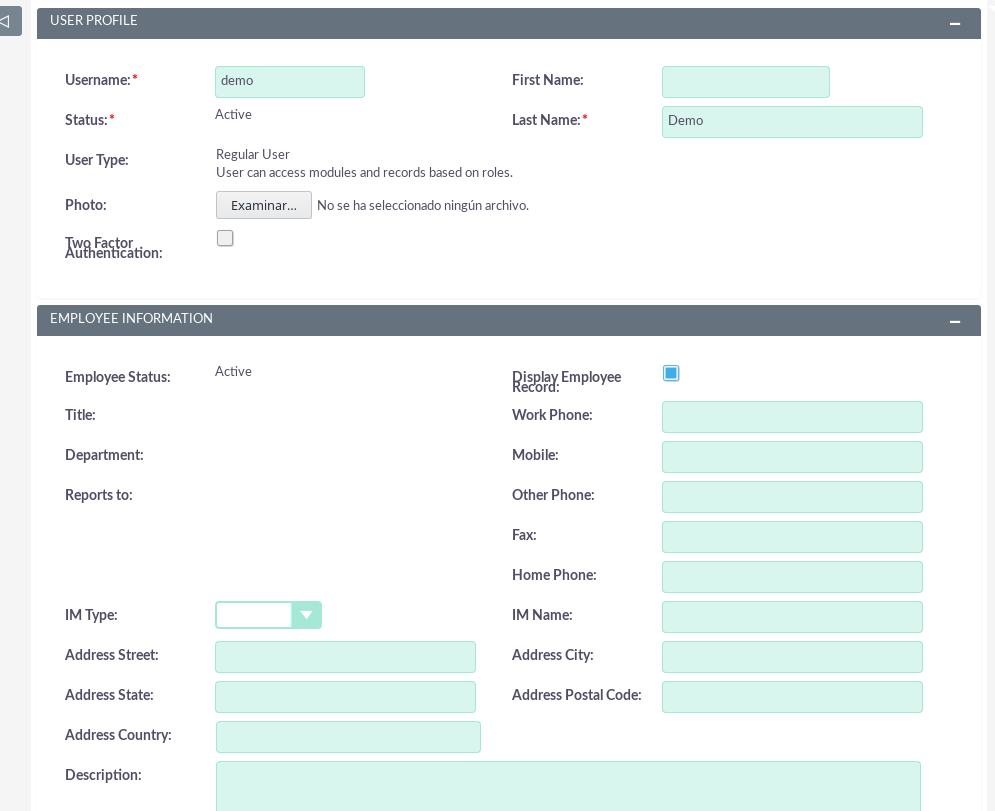
Password tab
By clicking on the ‘Password‘ tab, you can change the password of your user account. To change your password, specify a new password and confirm the new one. It is recommended that passwords be secure. The minimum recommended requirement is an uppercase character, a lowercase character, a numeric character, and a minimum password length of 8 characters.
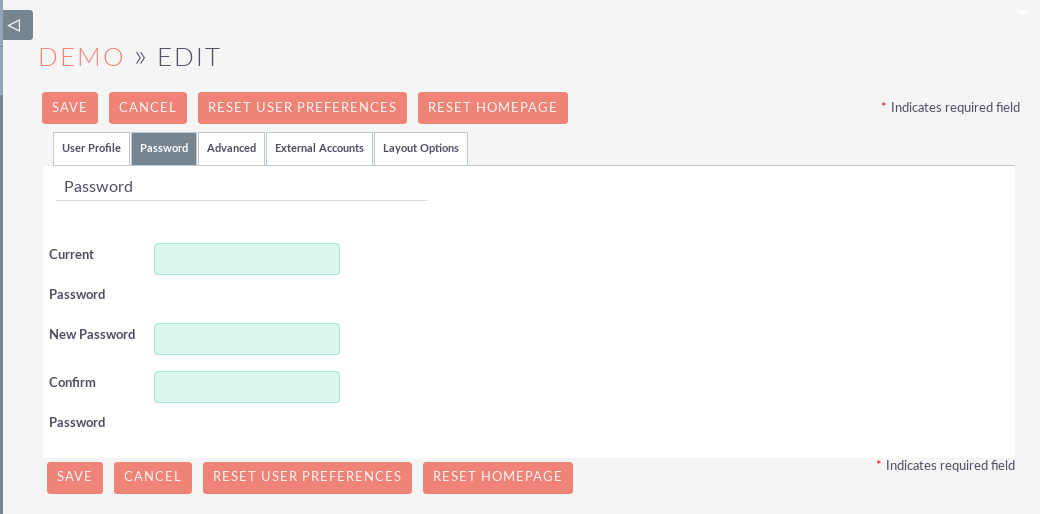
If you have forgotten your password and can not log in, you can use the Forgotten password functionality.
Advanced tab
The Advanced tab provides you with the preferences you set during the user assistant process. This gives you the possibility to change any of your user preferences, if there were any errors or if you need to modify them at a later date.
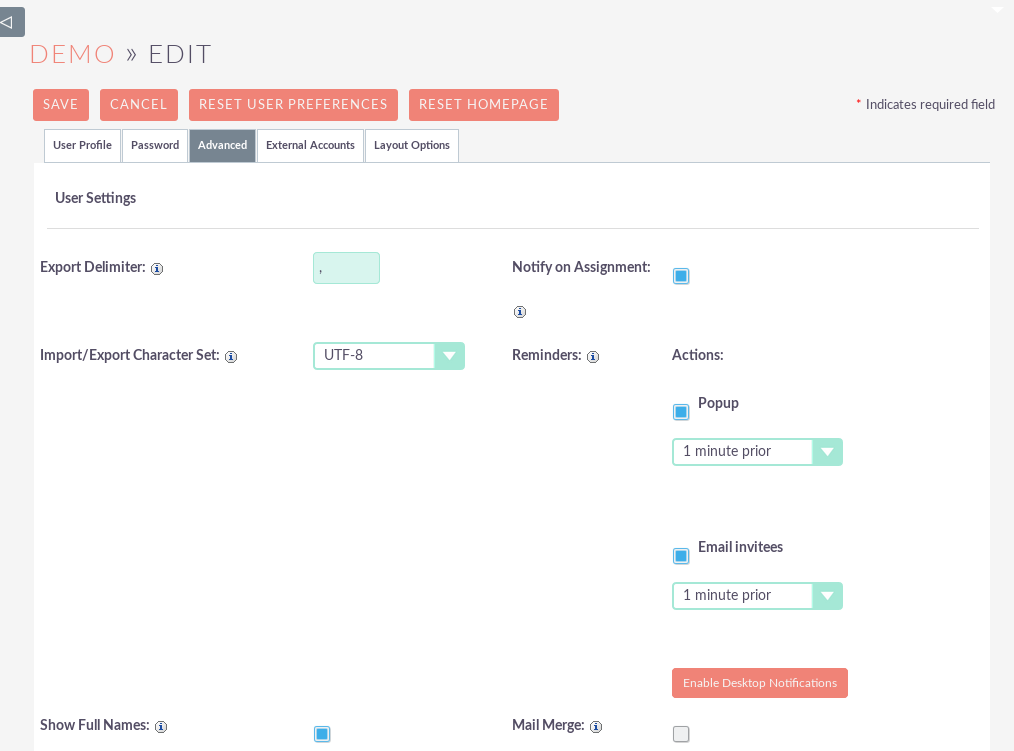
Reset user preferences
You can reset your user preferences to the system’s default settings by clicking the “Reset user preferences” button in your profile.

When you click on the button, you will be asked if you want to reset your user preferences with the following message: “Are you sure you want reset all your user preferences? Warning: This will also log you out of the application.” Then you can click “Accept” or “Cancel” to act appropriately. If you select ‘Accept‘, the session will be closed and you will have to log in again in the SuiteCRM application.
Reset a user’s Homepage
You can reset your homepage to the system default by clicking the “Reset homepage” button in your profile. This will reset the preferences / designs of the dashlet and control panel to the system default.

When you click on the button, you will be asked if you want to reset your home page with the following message: “Are you sure you want reset your Homepage?“. Then you can click “Accept” or “Cancel” to act appropriately.


