Contacts
In SuiteCRM, a contact is an individual that is typically associated with an account (organization) or opportunity (qualified prospect). This module contains all the information related to these individuals and also provides an advantageous position for any history related to a contact record, for example, if they were involved in a meeting, raised a case or sent an email.
Contact actions
You can access the Contacts actions from the drop-down menu of the Contacts menu or from the sidebar. The actions of Contacts are the following:
– Create contact: a new form is opened in Edit view to allow you to create a new contact record.
– View contacts: will direct you to the List view for the Contacts module. This allows you to search and list contact records.
– Import contacts: will direct you to the Import Wizard for the Contacts module.
To see the complete list of available fields when creating a contact, see List of contact fields.
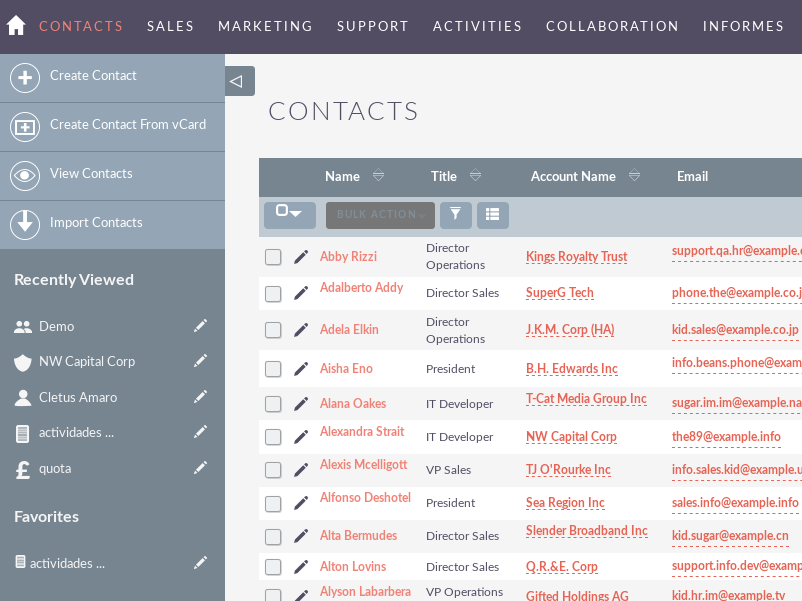
Contact management
– To sort records in the contact list view, click on any column title that can be sorted. This will sort the column either ascending or descending.
– To search for a contact.
– To update some or all of the contacts in the List View, use the Bulk Update panel.
– To duplicate a contact, you can click the Duplicate button in the details view and then save the duplicate record.
– To merge duplicate contacts, select the records from the contact list view, click the Merge link in the Actions drop-down list and advance through the merge process.
– To delete one or several contacts, you can select several records from the List View and click Delete. You can also delete a contact from the details view by clicking the Delete button. For a more detailed guide on this, see the section Deleting records from this user guide.
– To view the details of a contact, click on the name of the contact in the list view. This will open the record in the Details View.
-To edit the contact details, click the Edit icon in the List View or click the Edit button in the Details View, make the necessary changes and click Save.
– To obtain a detailed guide on the import and export of contacts. See Import contacts and Export contacts.
– To track all changes in the audited fields, in the contact record, you can click on the View change log button in the contact details view or edit view.

