Calls
The call module in SuiteCRM allows users to schedule and record a record of incoming and outgoing calls from which they can be participants.
Call actions
You can access the Call actions from the pull-down menu of the call menu or from the sidebar. The actions of Calls are the following:
– Register call: a new form is opened in the edit view to allow you to create a new call record.
– View calls: will direct you to the list view for the call module. This allows you to search and list call records.
– Import calls: redirects it to the Import Wizard for the Calls module.
To see the complete list of available fields when registering a call, see List of call fields.
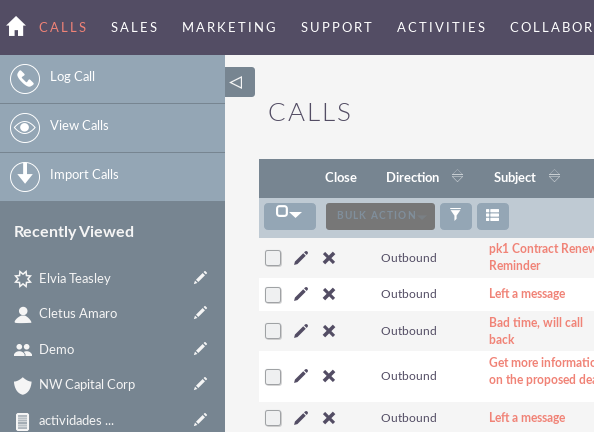
Manage calls
– To sort records in the Call List View, click on any column title that can be sorted. This will sort the column either ascending or descending.
– To search for a call.
– To update some or all of the calls in the List View, use the Bulk Update panel.
– To duplicate a call, you can click the Duplicate button in the details view and then save the duplicate record.
– To close a call, click on the ‘X‘ icon in the call list view. You can also close a call by clicking the Close button in the details view of a call. You can also click on the Close and Create new button. This will close the Call you are viewing and redirect it to the Edit View to create a new record.
– To reprogram a call, you can click the Reprogram button in the Details View of a call.
– To delete one or more calls, you can select several records from the list view and click Delete. You can also delete a call from the details view by clicking the Delete button.
– To view the details of a call, click on the subject of the call in the list view. This will open the record in the Details View.
– To edit the details of the call, click on the Edit icon in the List View or click on the Edit button in the Details View, make the necessary changes and click on Save.
– For a detailed guide on how to import and export calls, you can click on the Import Calls button.
– To track all changes in the audited fields, in the call log, you can click the View change log button in the Call Detail or Edit View view.


