Accounts
The Accounts module is the centralized base from which you can create an association with most of the records in SuiteCRM. It is possible to create a relationship with Contacts, Converted Conductors, Opportunities, any Activity such as Emails or Meetings and Cases. The accounts in SuiteCRM generally contain all the information specific to a company with which your organization will have a relationship. In real-world terms, an account can be a business entity that is a qualified sales prospect, a customer, a supplier or a reseller and can be used to track all the interactions that take place between these entities and their organization.
Account actions
You can access the account actions from the drop-down menu of the Accounts menu or from the sidebar. The actions of Accounts are the following:
– Create account: once it is clicked, a new form is opened in the edit view to allow you to create a new account record.
– View accounts: once clicked, you will be redirected to the List view for the Accounts module. This allows you to search and list Accounts records.
– Import accounts: will direct it to the Import Wizard for the Accounts module.
To see the complete list of available fields when creating an account, see List of account fields.
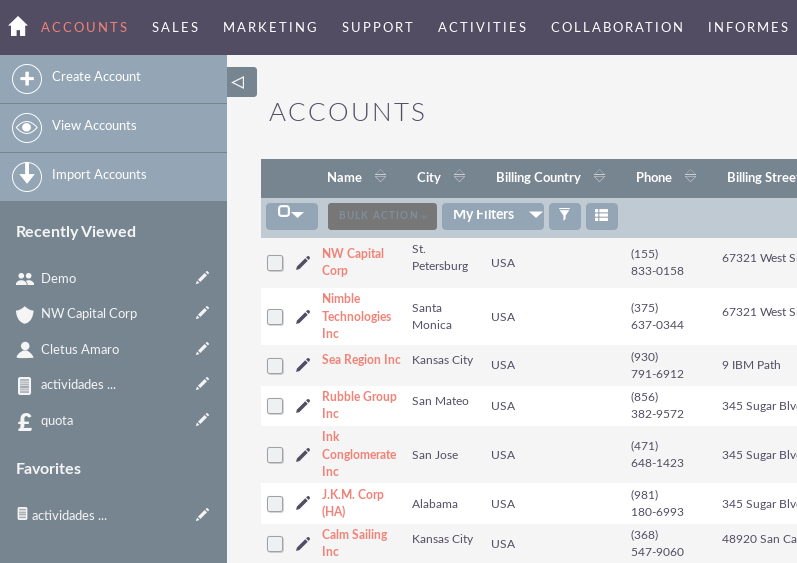
Manage accounts
To sort records in the account list view, click on any column title that can be sorted. This will sort the column either ascending or descending.
– To find an account.
– To update some or all of the Accounts in the List View, use the Bulk Update panel as described in the Bulk Update Records section of this user guide.
– To duplicate an account, you can click the Duplicate button in the details view and then save the duplicate record.
– To merge duplicate accounts, select the records in the View of the list of accounts, click on the Merge link in the Actions drop-down list and advance through the merge process. For more information about merging duplicates, see the Merge records section.
– To delete one or several Accounts, you can select several records from the List View and click Delete. You can also delete an account from the Details View by clicking the Delete button. For a more detailed guide to deleting records, see the section Deleting records.
– To view the details of an account, click on the name of the account in the list view. This will open the record in the Details View.
– To edit the details of the account, click on the Edit icon in the list view or click on the Edit button in the details view, make the necessary changes and click on Save.
– For a detailed guide on how to import and export accounts, see the sections Import records and Export records.
– To track all changes to the audited fields, in the account record, you can click the View change record button in the Account Details View or Edit View.

