It is possible to set the same permissions and/or report e-mail scheduling options for several reports at once. This can be done from the Report and Folder list.
1. Mark the necessary reports for scheduling (if you mark a folder, then all reports within that folder will be selected). You can select only those reports, where you have editing permissions.
2. Click Mass schedule and permissions to open the Sharing and Scheduling options.
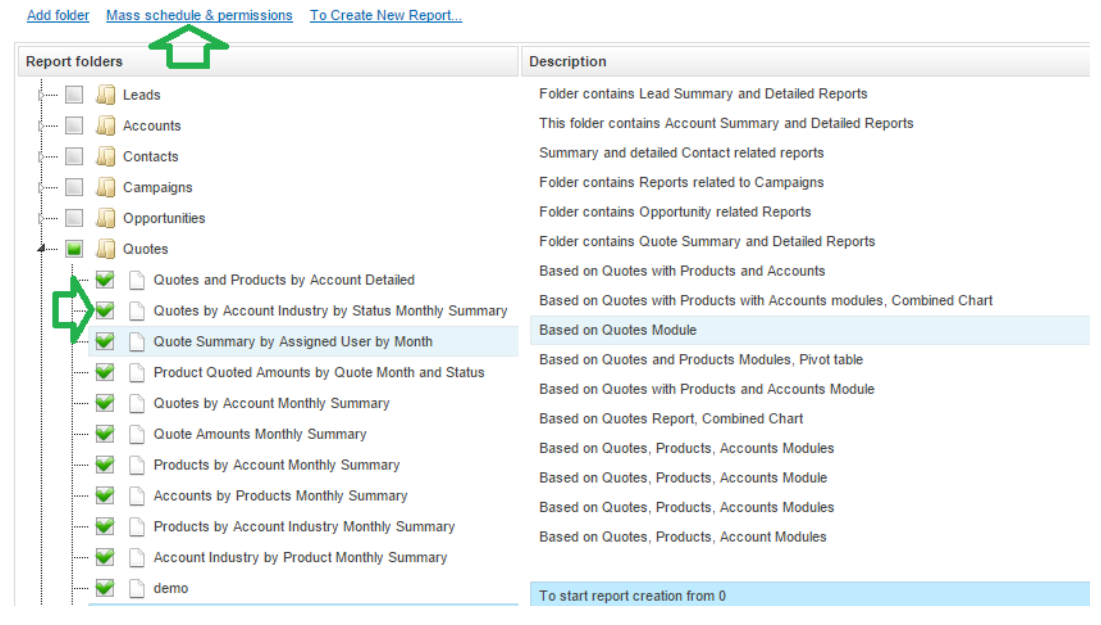
3. Inside the pop-up window select what you would like to update:
- Update permissions should be selected in case you need to update permissions for the selected reports (leave Schedule Report blank, in case you don’t want to change the previous Scheduling Options for those reports.)
- Schedule Report should be selected in case certain options of report scheduling via e-mail should be applied to all selected reports. Leave Update Permissions check-box unselected in case you don’t need to change previous permissions for the selected reports.
- You can select both Update Permissions and Schedule Report, in case both – permissions and also the scheduling options should be changed for all selected reports.
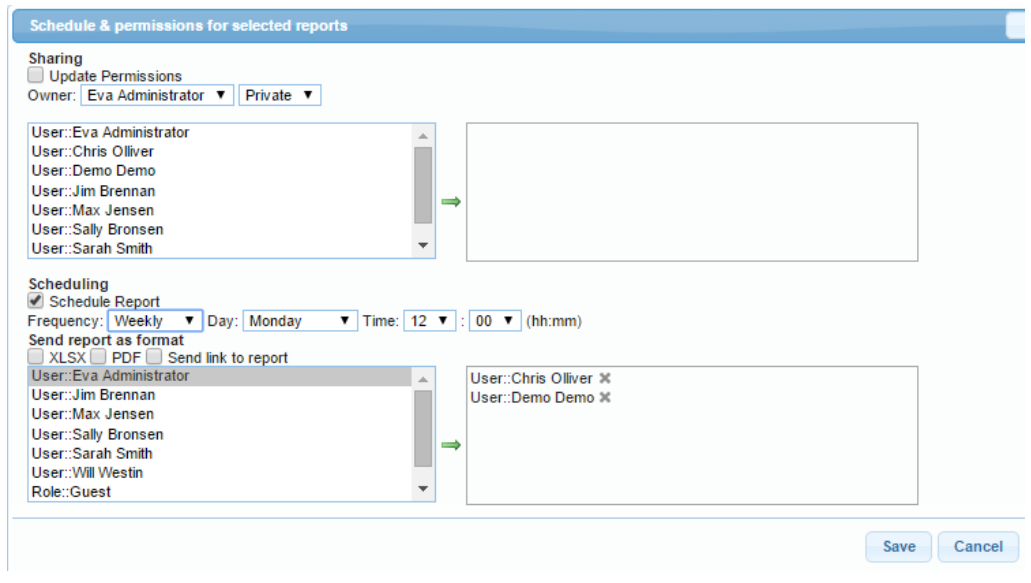
4. Please identify the necessary sharing and/or scheduling options (you can find more information about setting changes in the previous sections).
Please note that if you want to remove e-mail scheduling for all selected reports, you can simply select the Schedule Report check-box and then leave the right side box empty.
5. Changes will be applied to all selected reports after clicking the Save button. Or you can click Cancel in case you do not wish to apply the changes to the selected reports.


