1. To manage the e-mail templates for Zimbra (Zimlet email templates) we will go to the post editor: New message. We will access the Templates section located in the options bar next to Send, Cancel, etc. Next we will click on the Preferences in the drop-down.
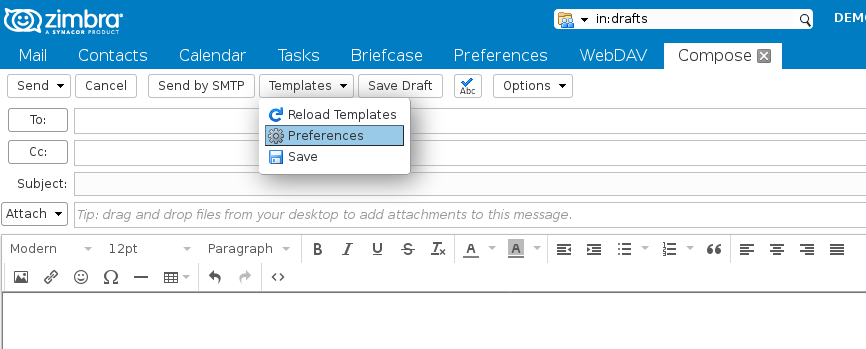
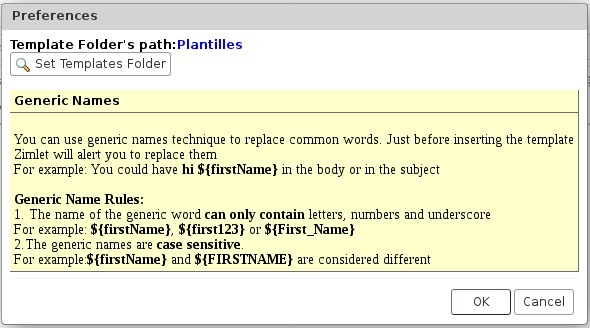
2. Once in the configuration press Set Templates Folder, to determine our template folder, where we will select our folder. If we do not have it created, we will click on New, assigning it the name Templates.

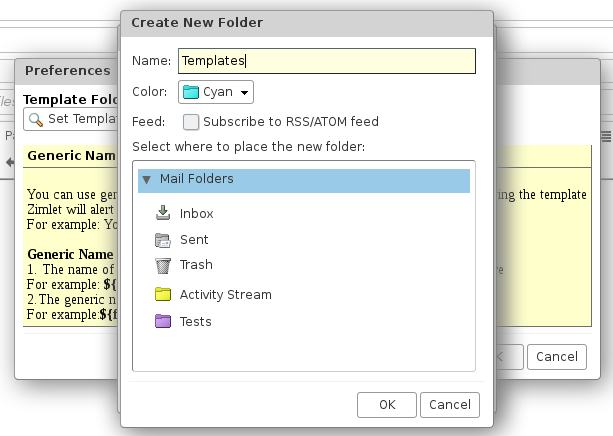
3. Click OK, also selecting the new folder created by clicking OK:
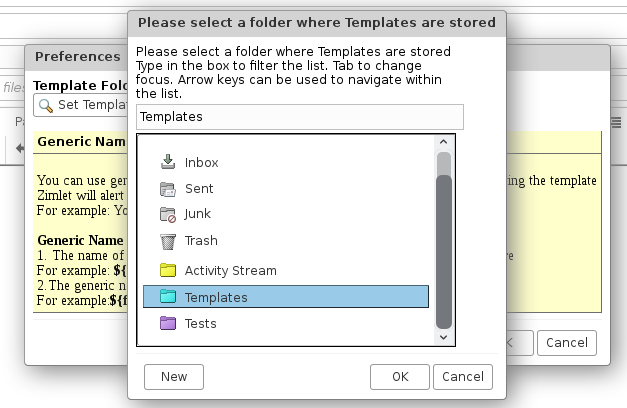
NOTE: Depending on the version of Zimbra that we have, we will see a confirmation message that will refresh our Zimbra (it is not strictly necessary to appear to save the effects).
4. Once all the previous steps have been completed, we will compose the email following the incoming:
- To enter variables, we will use the formula ${VARIABLE} that we will save later as a template. We have to write the e-mail inserting the variables assigning the name among {} that we then want to appear in the form that will generate the template, and we can repeat the variable as many times as we want in the e-mail template, both in the body of the message as in the subject:
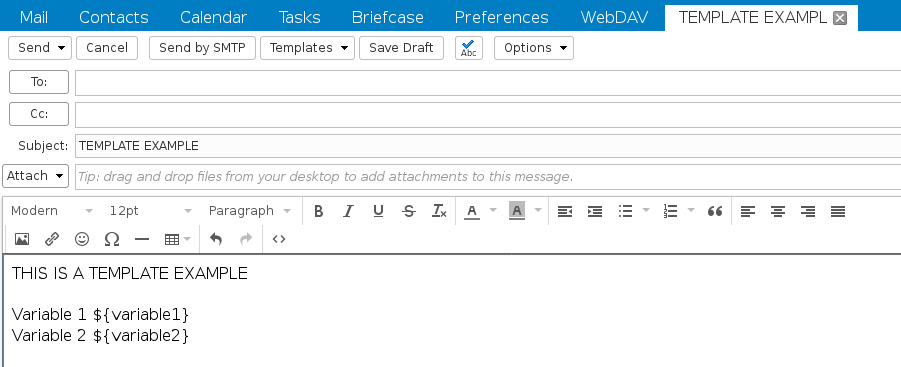
5. Once we have composed the e-mail with the text, images and variables that we need to be able to fill in the form later, we will send the e-mail to ourselves, to be able to move it later to the Templates folder that we have created previously. To move it, we will drag the mail to the desired folder.
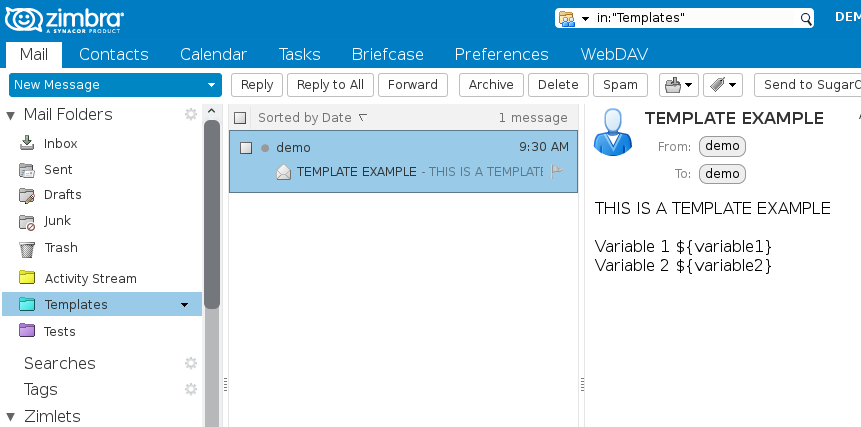
6. Once we have the e-mail template in the Templates folder, we can already use them. To do this, we will compose a new e-mail, addressing, as previously, the Templates drop-down. In it we will find the previously created template (if it does not appear we will press Reload Templates). We can also choose if we want to insert the variables body only; body and subject; body, subject and participants (provided that we have previously established them in the template).
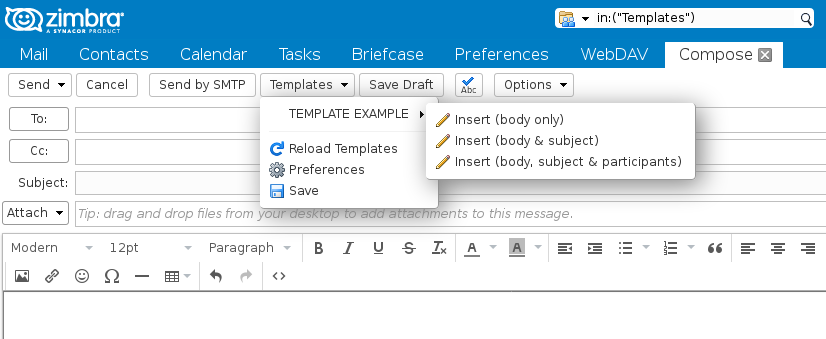
7. If we have put variables, then we will see a data entry form that corresponds to the variables that we have incorporated in the template with the formula ${VARIABLE}. In these boxes we will add all the information that we want to replace with the formula.
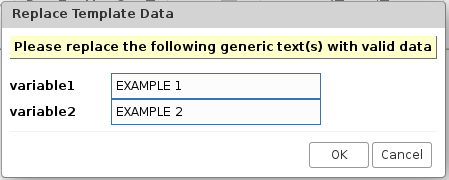
8. Finally we will press OK and we will observe all the changes made:




Thanks, this was good but I need help deleting the test Templates I will no longer use and would like to remove them so they do not get used. Any suggestions?