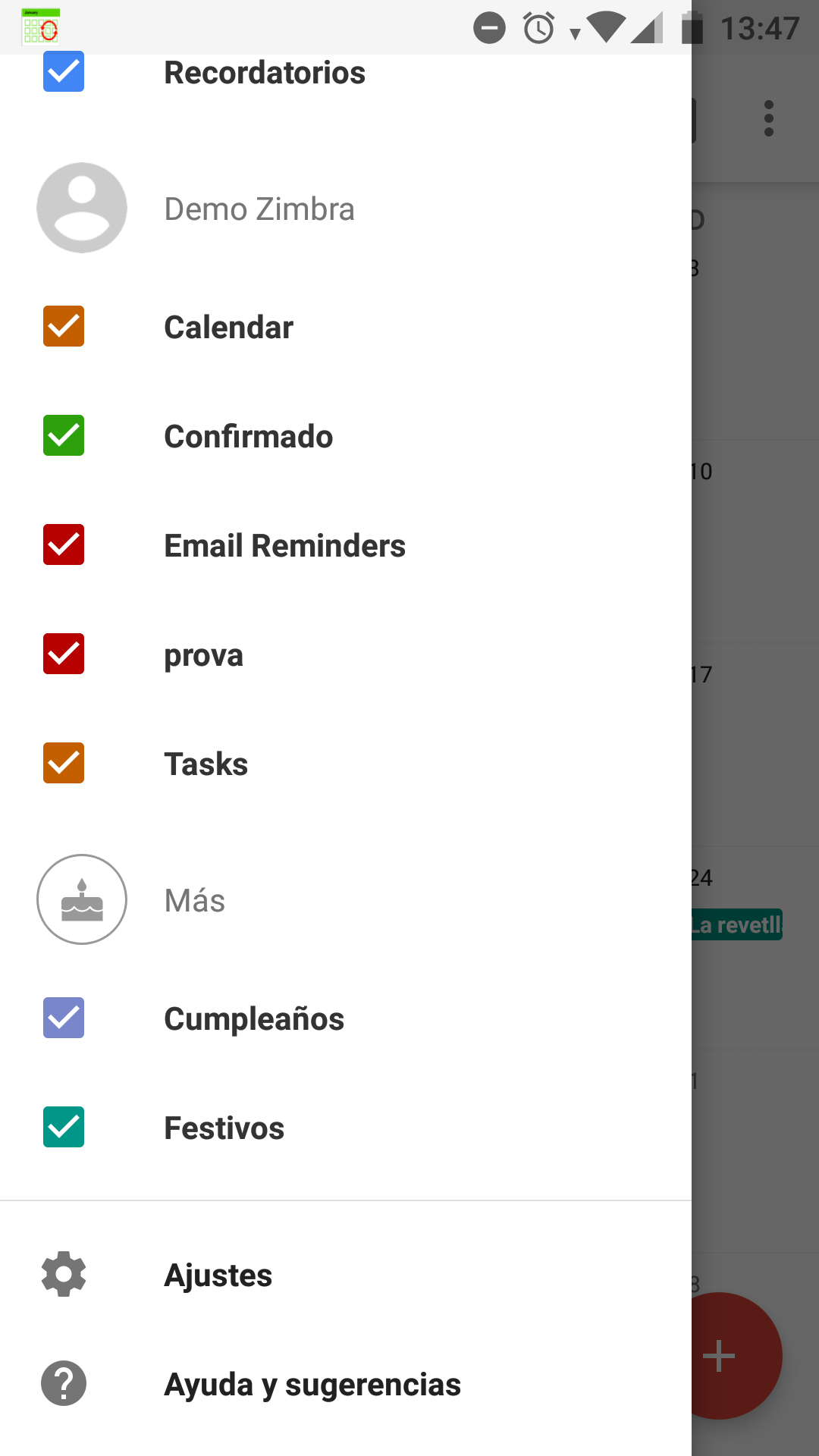1. To synchronize our calendars with CalDAV Sync we will first go to the Play Store to download the application that will allow us to do that. For this we can open the following link or search manually.
https://play.google.com/store/apps/details?id=org.gege.caldavsyncadapter
2. To search for it manually we will look for Play Store (represented with a triangle of colors) on our Smartphone and once inside, in the search bar, we will enter caldav sync free. Click on the application and Install.
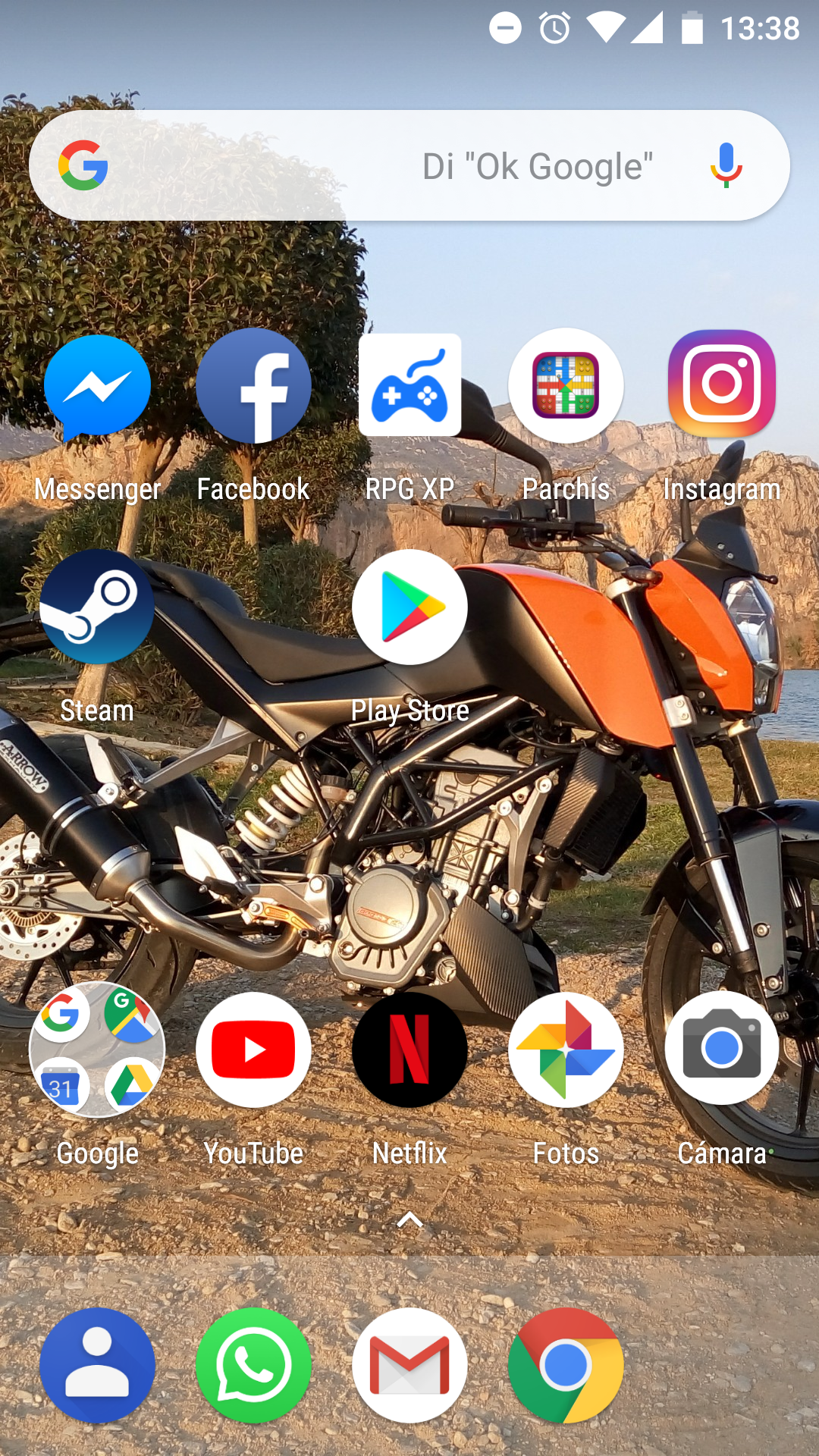 |
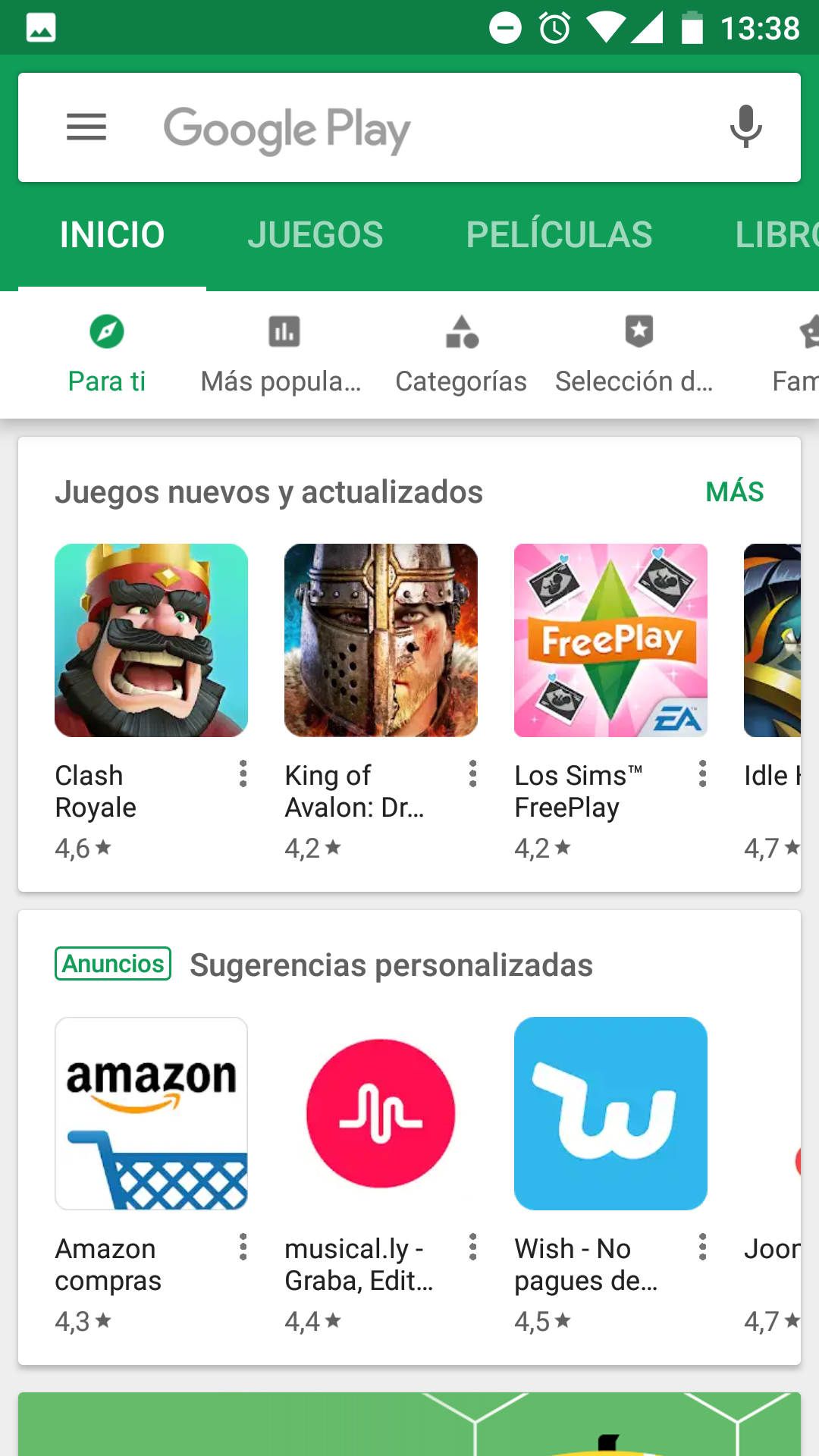 |
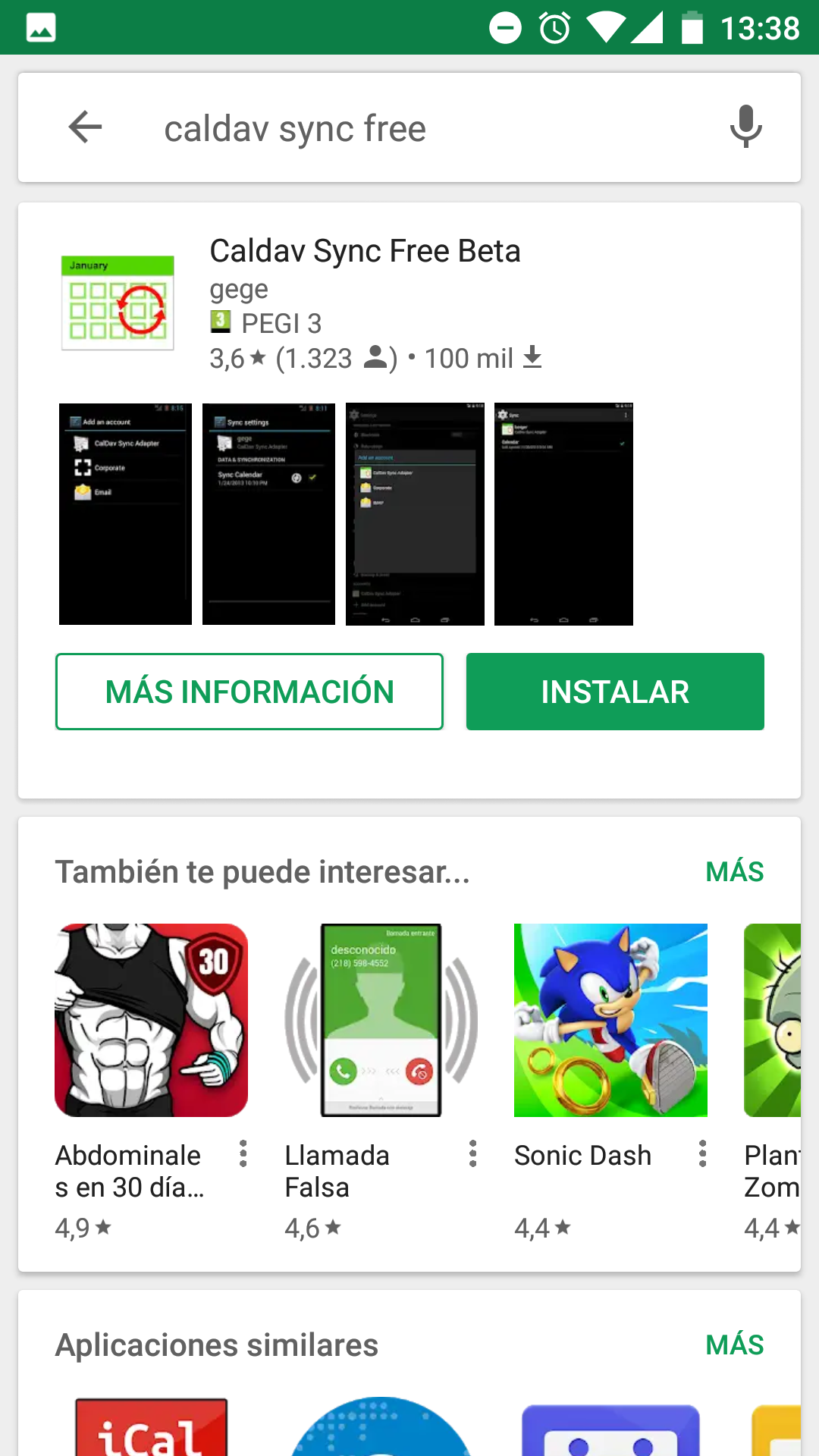 |
3. At this time, we will already have CalDAV Sync installed on our device. This will not appear as an icon in the menu. To use it we will go to Settings (commonly represented by a nut) and look for the section Users and accounts (names may vary depending on the Android version).
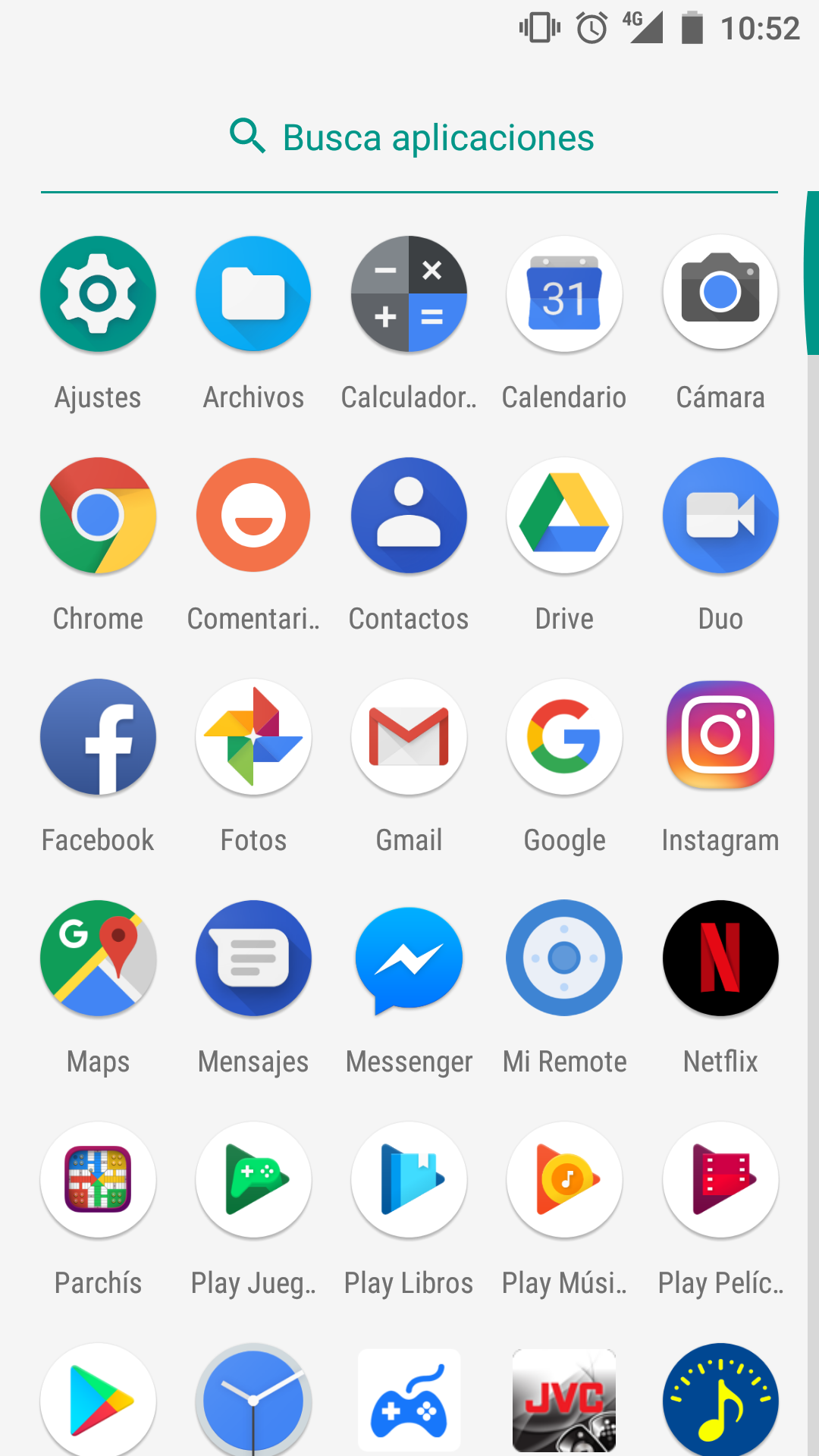 |
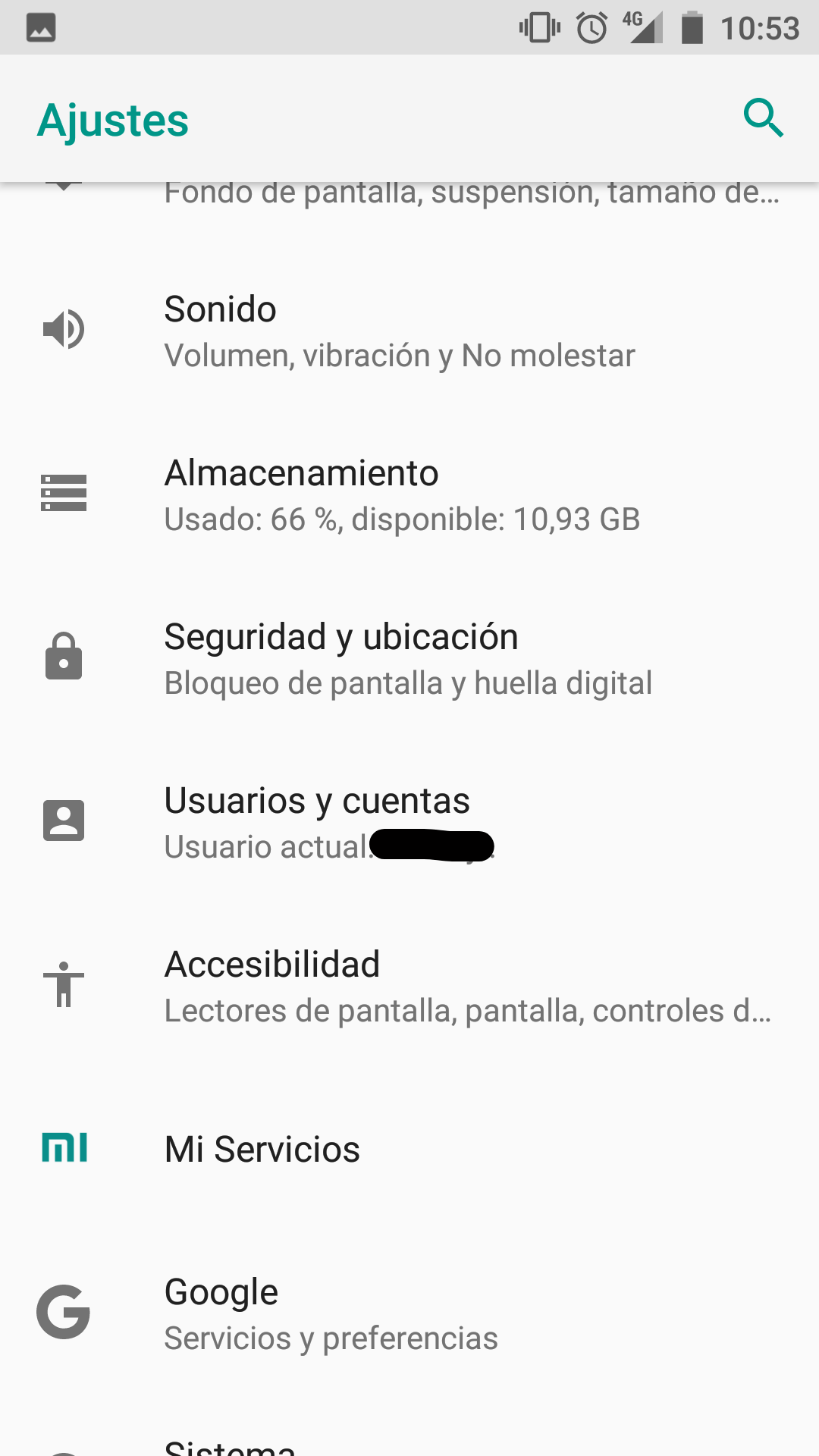 |
4. Once inside this section we will click on Add account and we will see that it will allow us to add an account through CalDAV Sync.
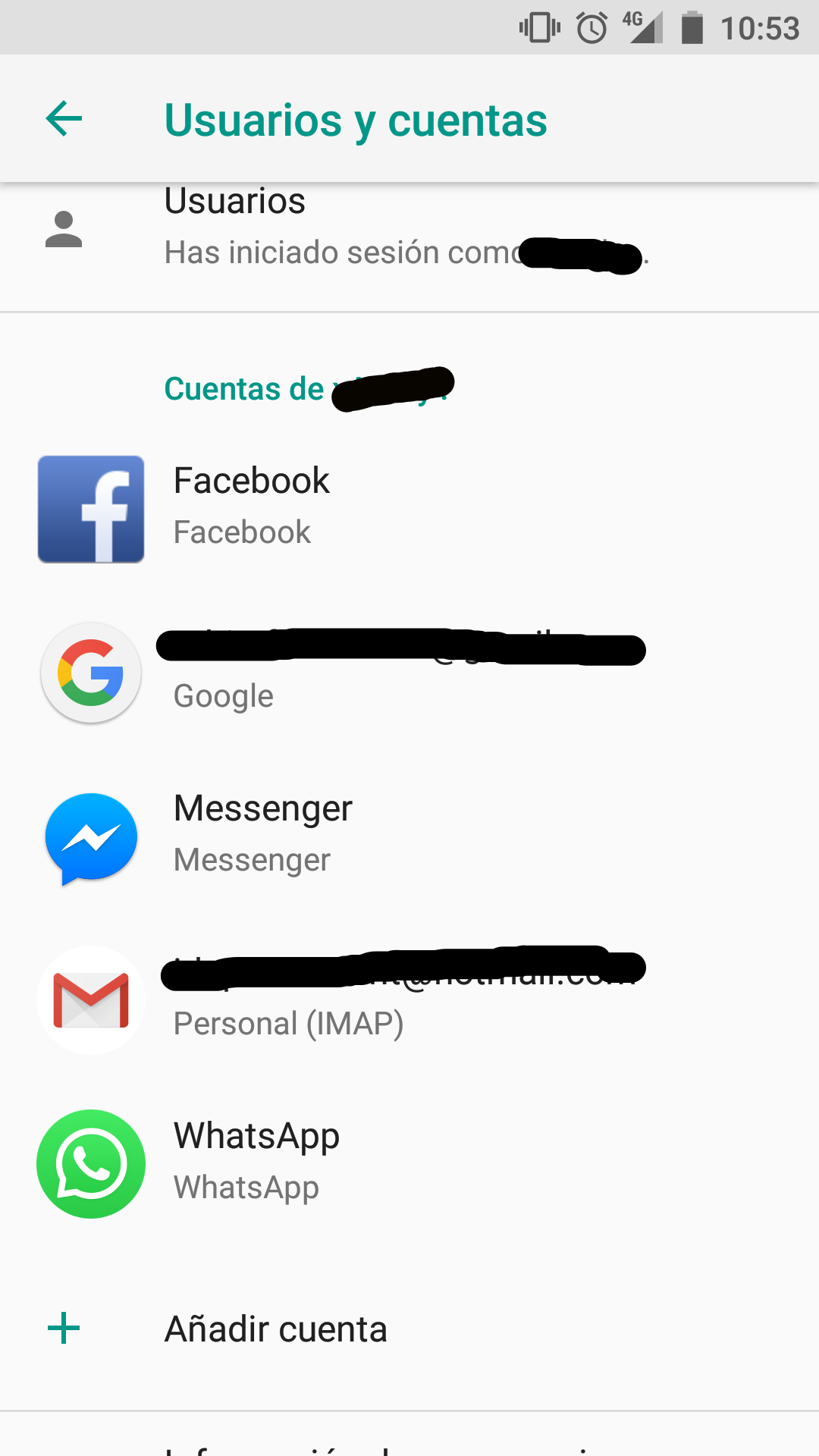 |
 |
5. Next, a screen with fields to be filled will be displayed. First, we will enter our email address. Second, the password. Third, the server (in case of ignorance we will contact our provider). Finally, we will introduce a name to differentiate it from other calendars that we have in our device and press Sign in.
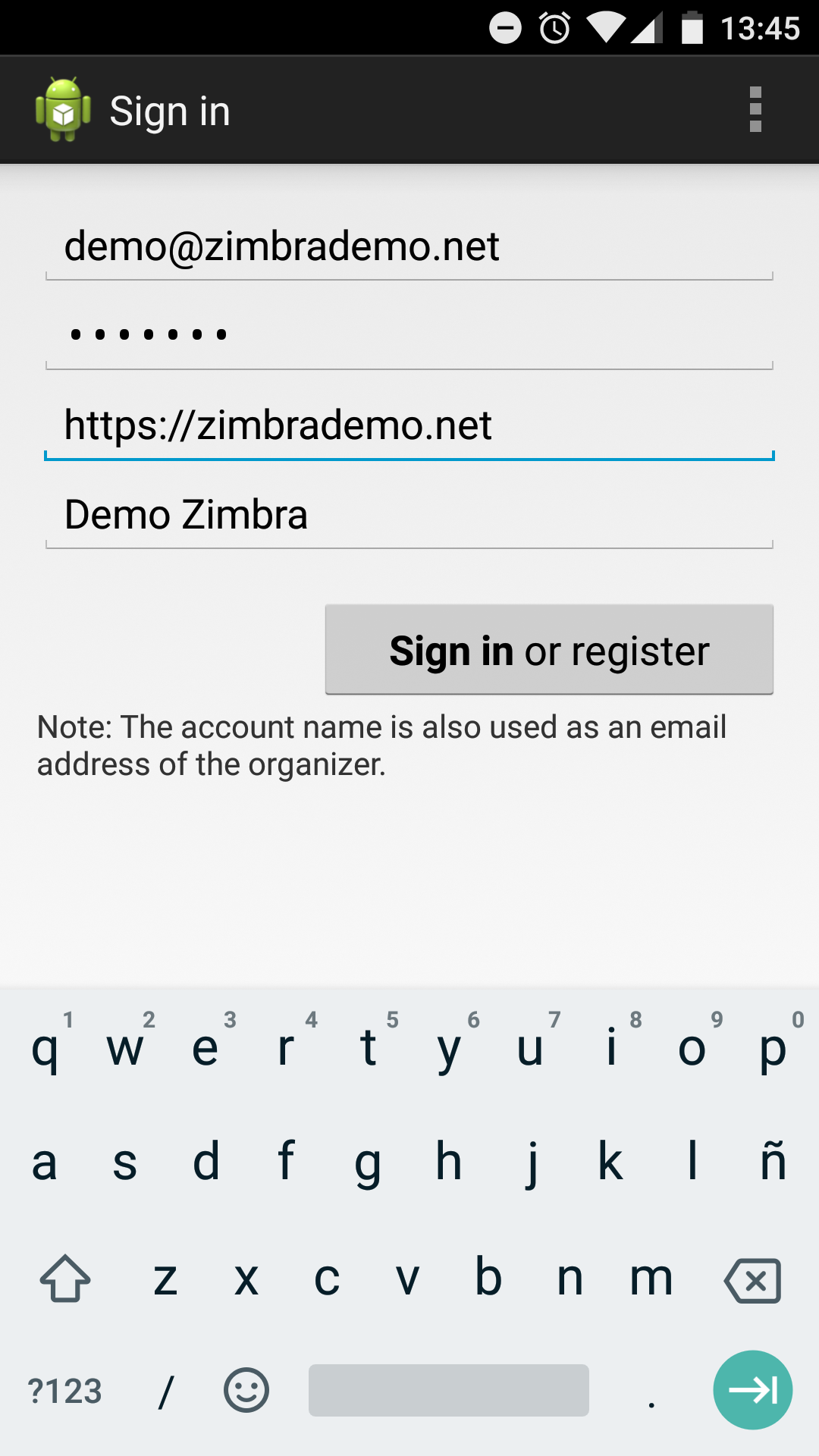
6. To finish we will have to activate it. For this we will go as previously to Users and Accounts, through Settings. We will see that a CalDAV Sync account will now appear. We will enter this and press Account Synchronization. Later we will activate the option of Calendar and wait for it to be synchronized.
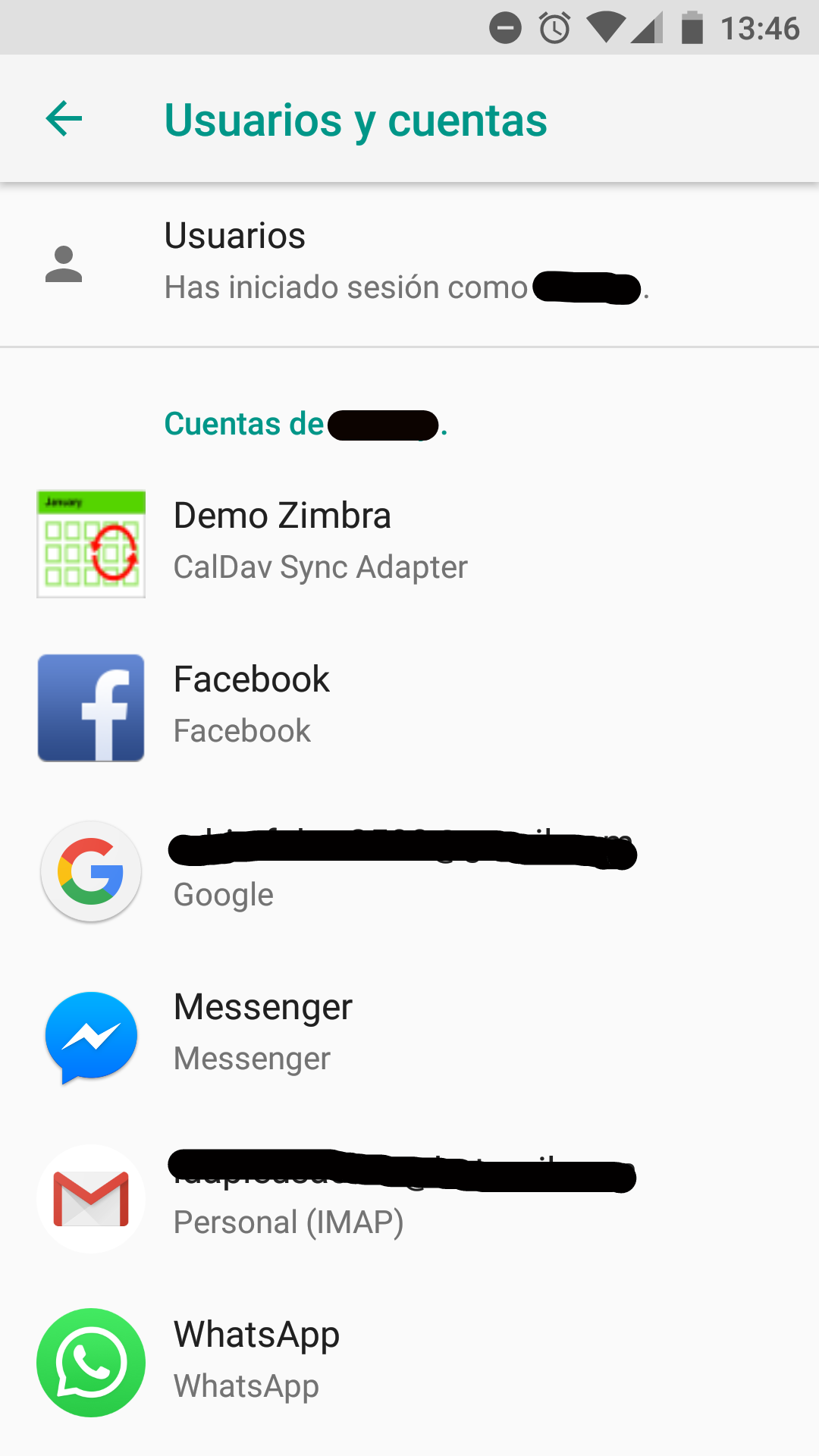 |
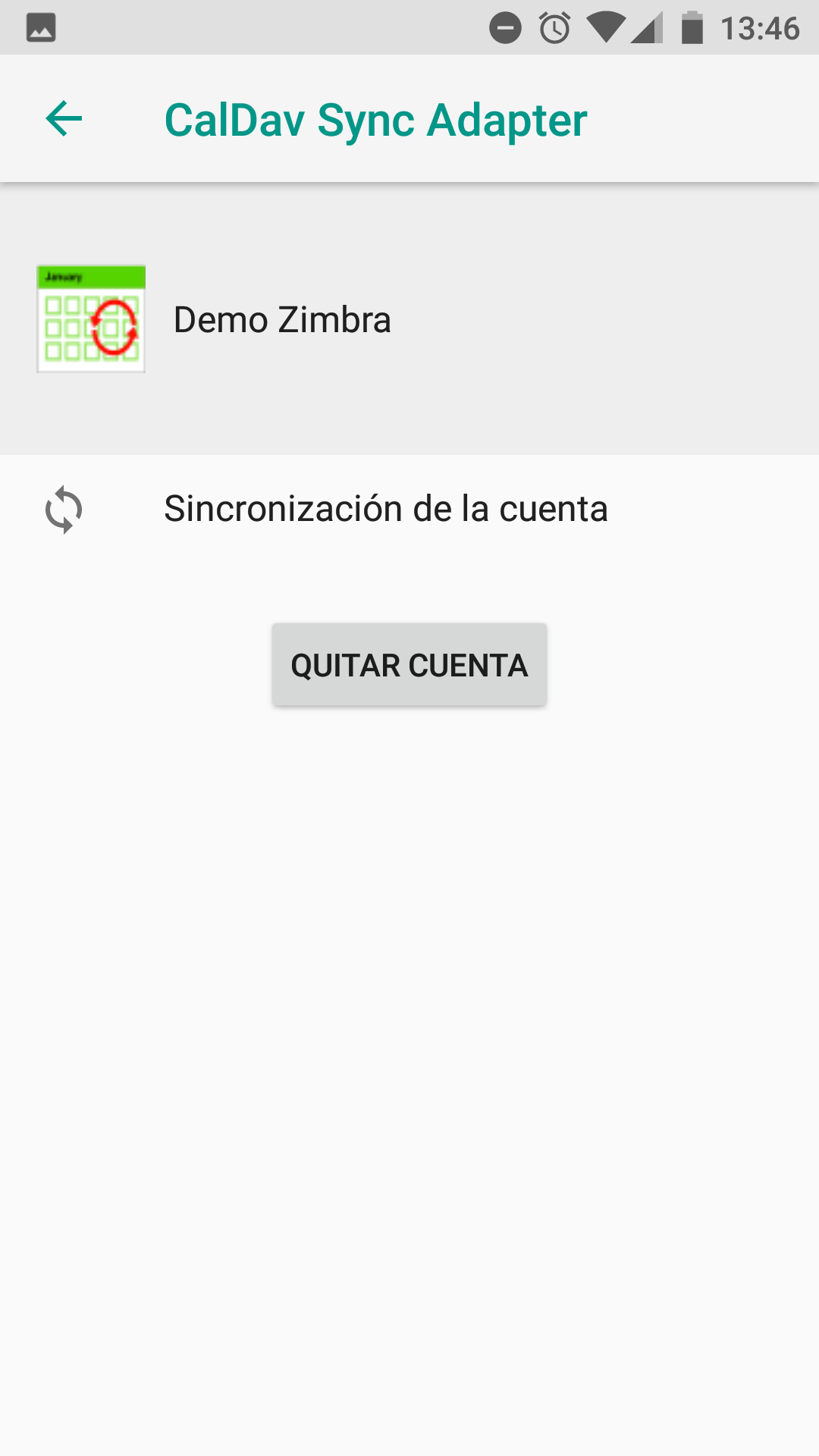 |
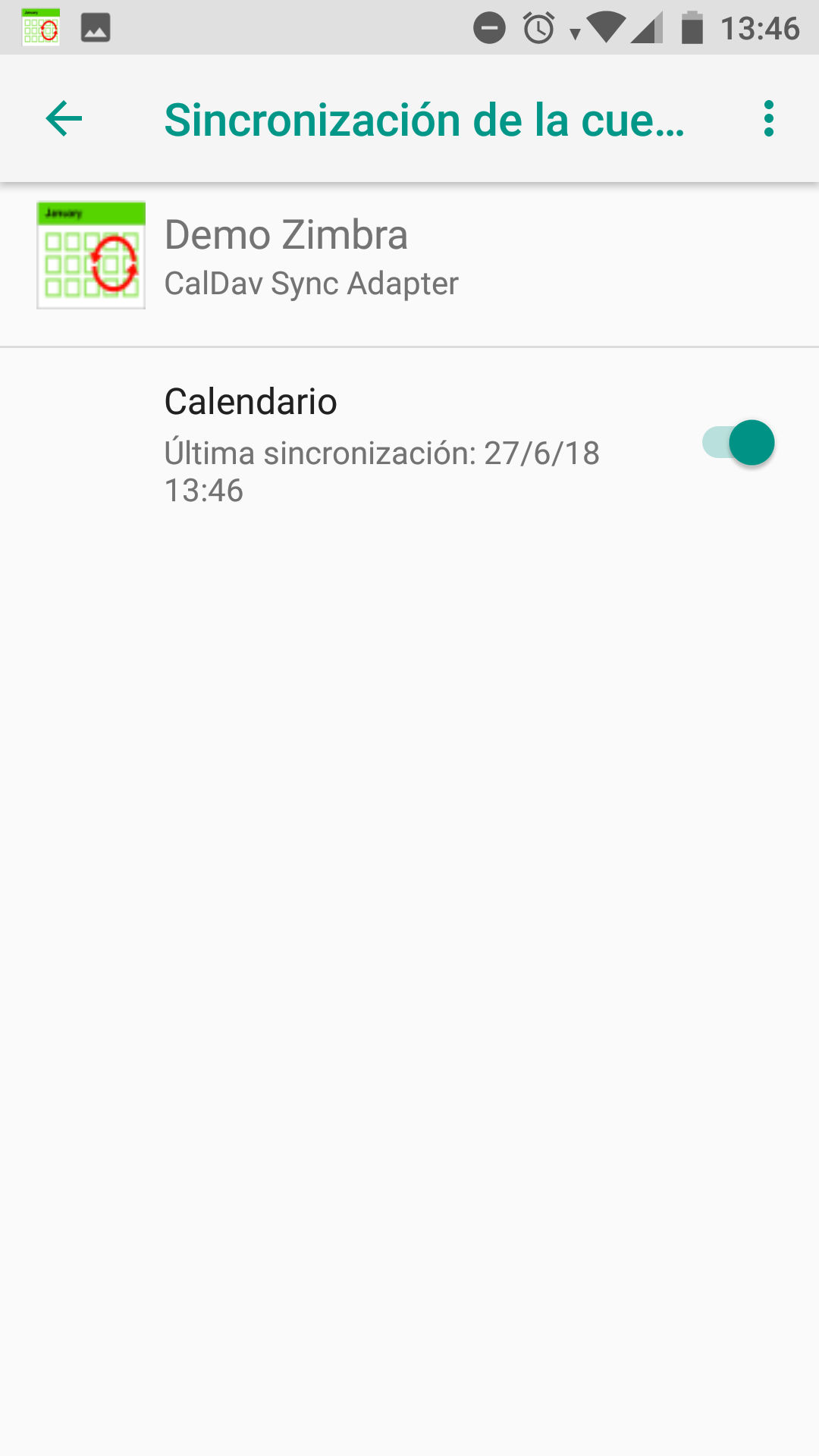 |
7. Finally we will go to our default email application where we will see that now the Caldav Sync calendar synchronized with our Smartphone appears.