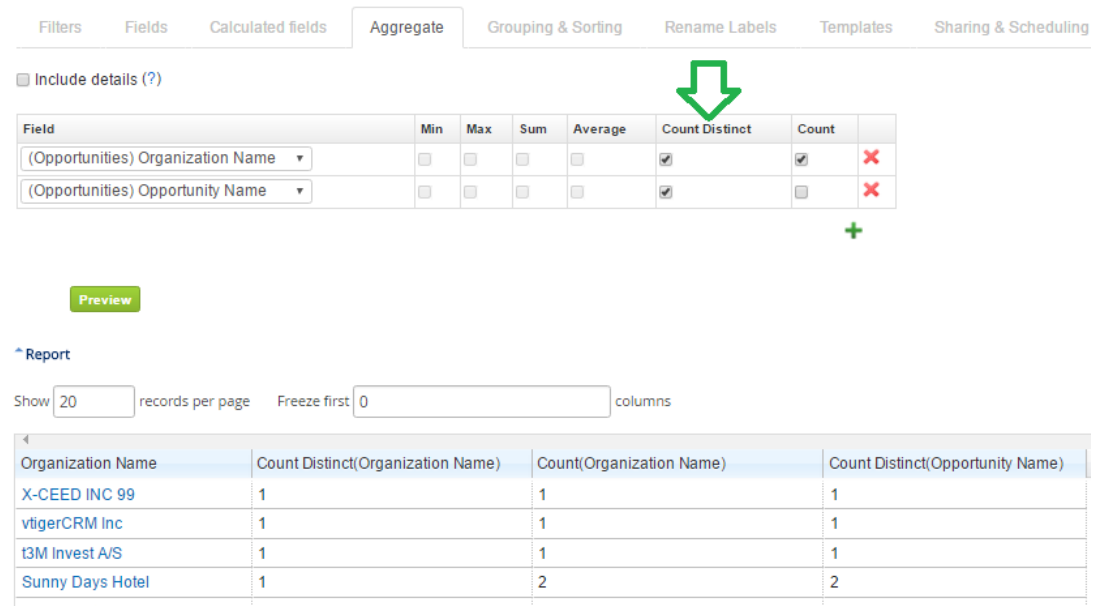Under the Aggregates tab you can select which fields you would like to Count, Summarize, or find Minimal, Maximal or Average value. Simply select the field from the drop-down menu and then mark the check-box next to the selected field. Click the green “+” to add additional fields for aggregating. Remove fields with the red X.
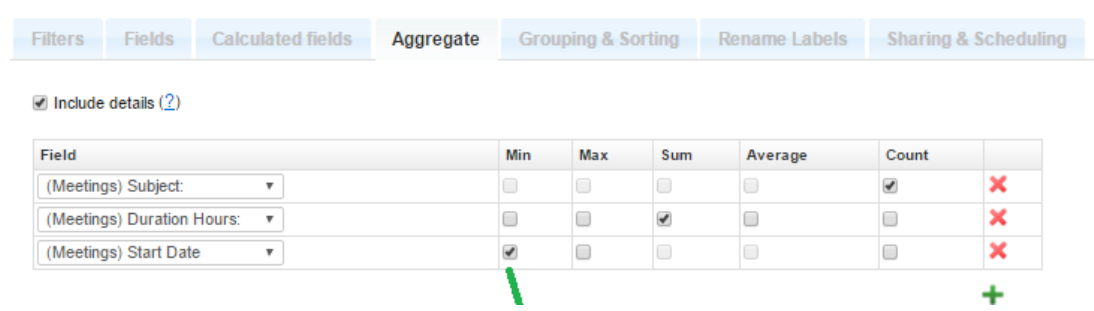
For each selected field at least one of the summary options must be selected: Sum, Average, Min, Max or Count. All of the options can be selected but it is recommended to use only Sum or Average for amount and currency fields, while ID or Number should be used for count (or any unique field is highly recommended for correct count).
Min / max values you can calculate for amounts and for date/date-time field types. As always, it is necessary to select at least one Group by item under Grouping & Sorting. For example, if you need to see the first meeting date and time for each of your Customers, please select Min value for meeting Start Date under Aggregates and Account Name to be grouped by under Grouping & sorting tab.
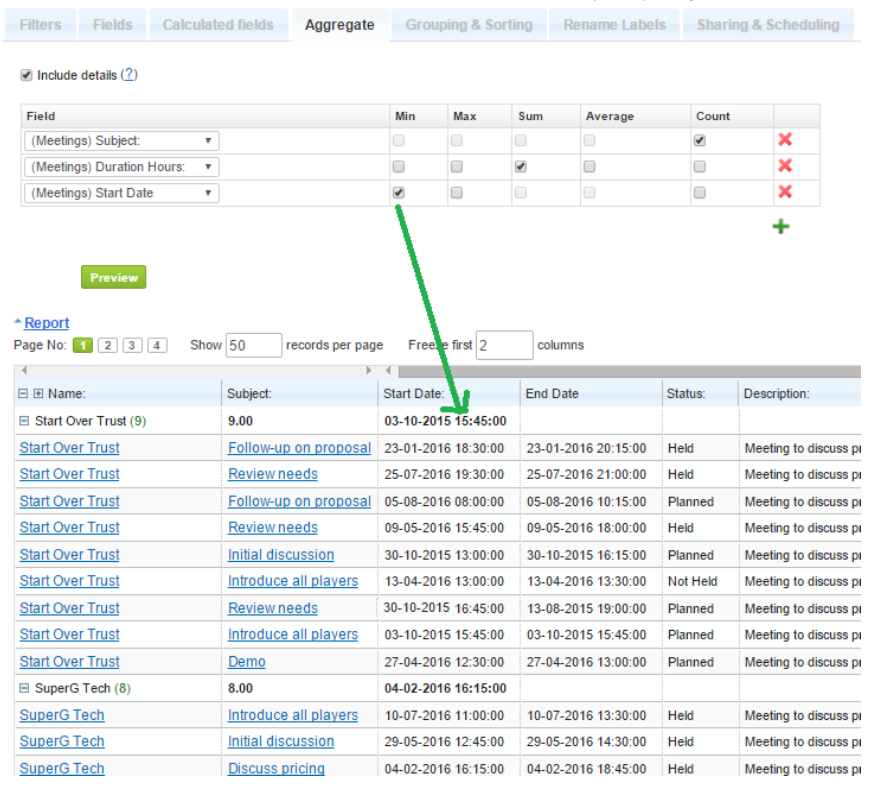
Include details check-box is there to select detailed or summary report type. For more information about Include details please see the previous section How to select columns for our report? – Analytic Reporting Tool.
Remember to save the selected Summary option changes. If you are not sure, whether you want to Save the changed Summary settings, you can click Preview and then close the report without saving. You can also use the Save as option, to keep the current report without changes and play with the new report at the same time.
Count Unique Values
Selecting simple Count under Aggregate tab would count all records in the report, while Count Distinct would count unique values only.
For example, you create report of Organizations with Opportunities, where 5 Organizations are related to 10 Opportunities in Total. If you need to count, how many Organizations are there, you should select Count Distinct – for Organization Name; it will return correct number: 5. If you select just Count for Organization Name instead, it will return number 10 (no matter, if you choose Count for Account Name or Opportunity, since Count returns total count of all records).