1. To configure the IMAP mail, we will go first, after having opened Outlook, to File (located in the upper left).
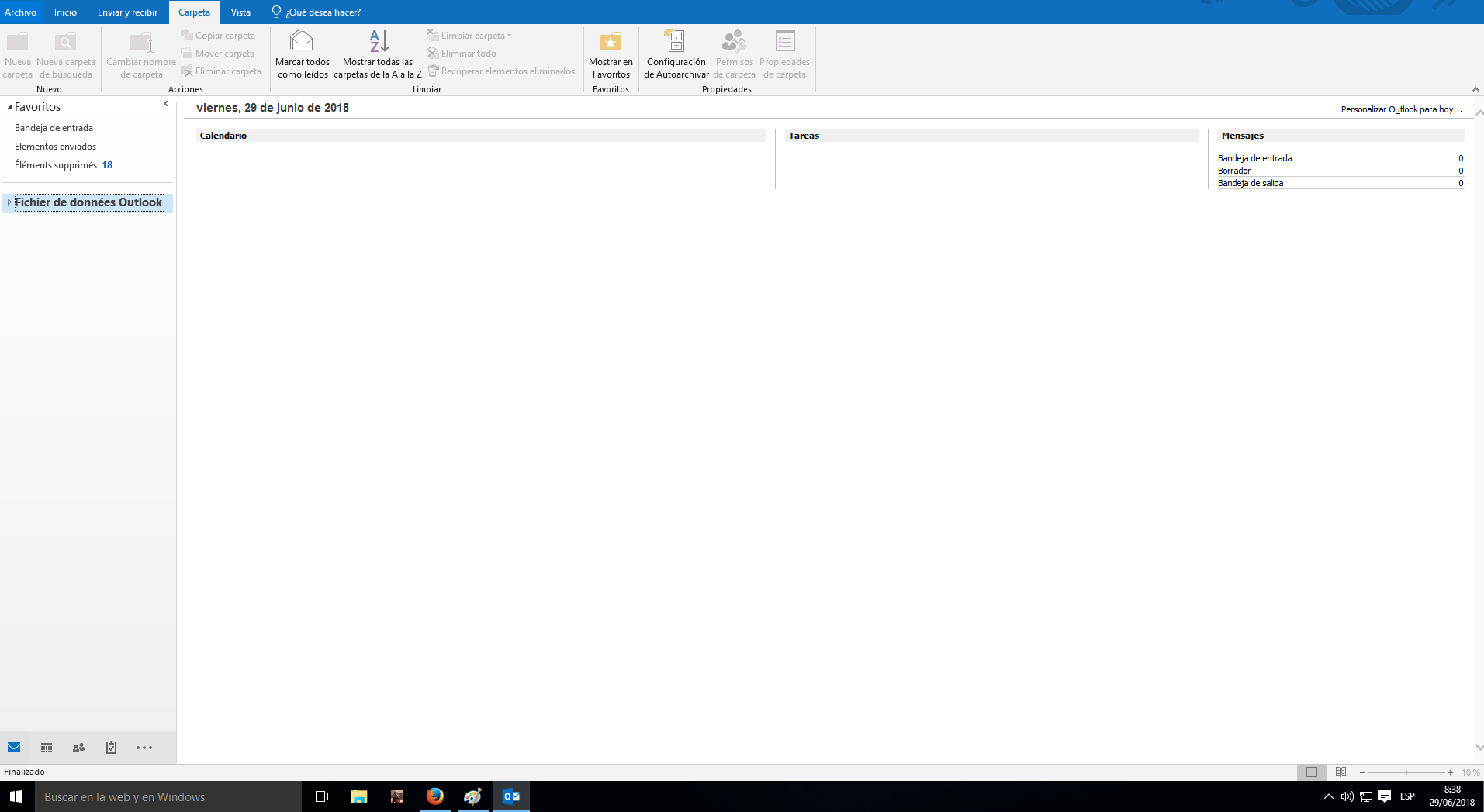
2. Next in the Information section, click on Add account.
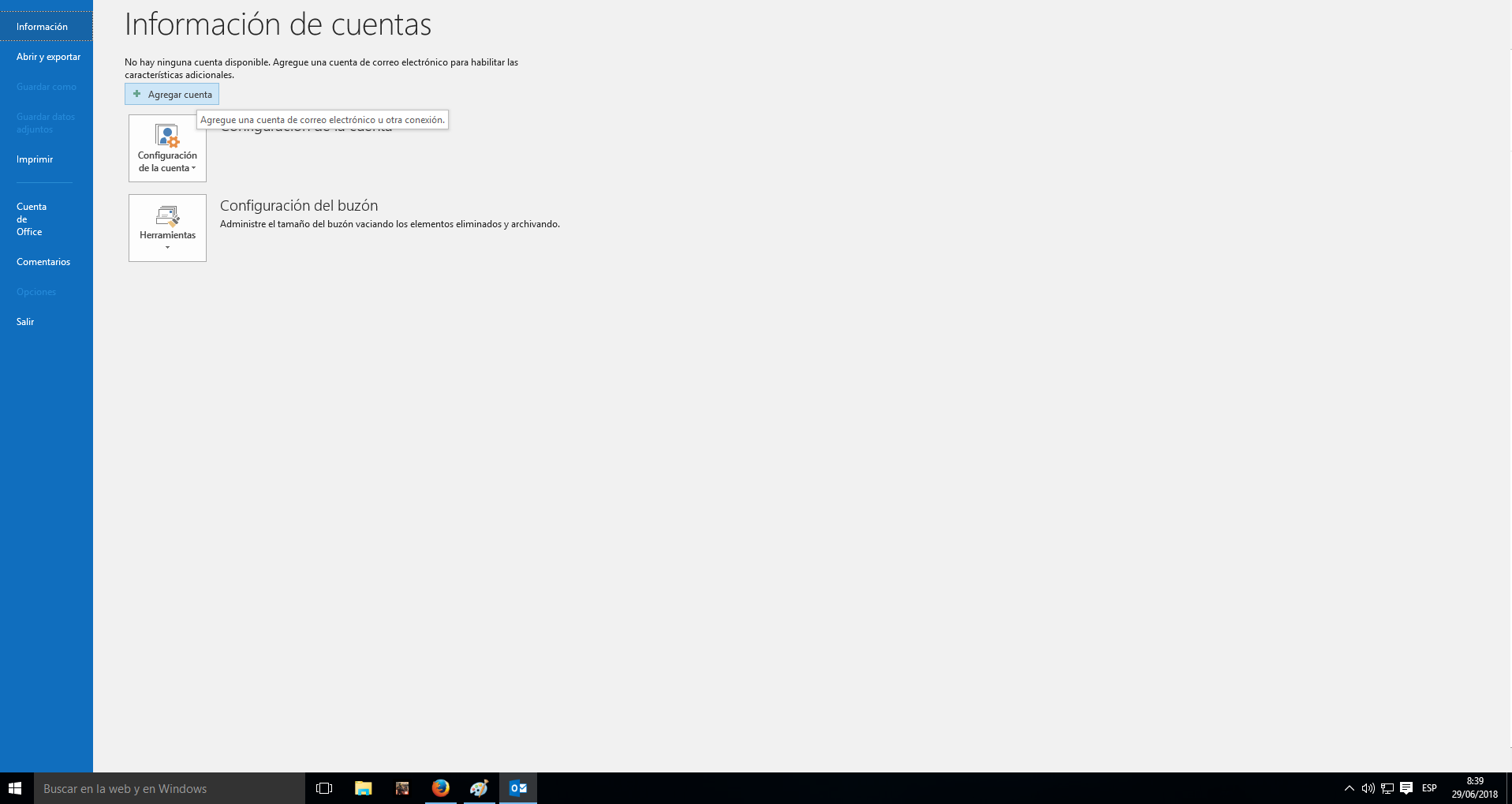
3. At this moment we will open a window where we will have to enter, first, our email address.
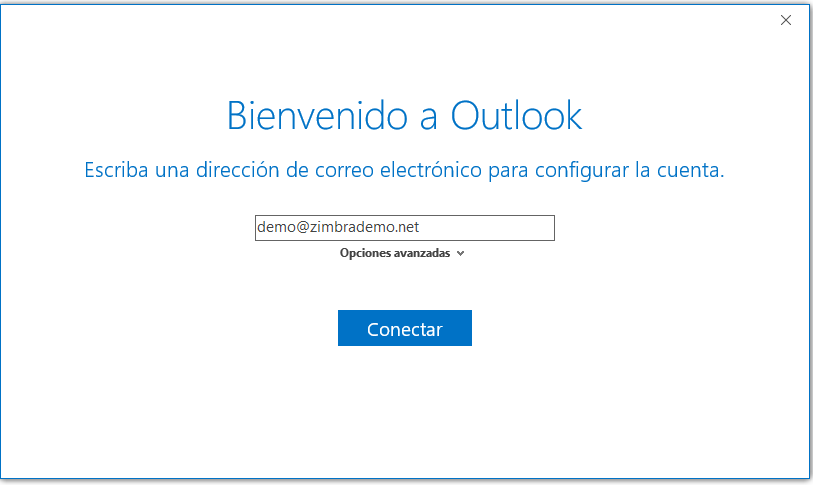
4. Next, we will enter our password.
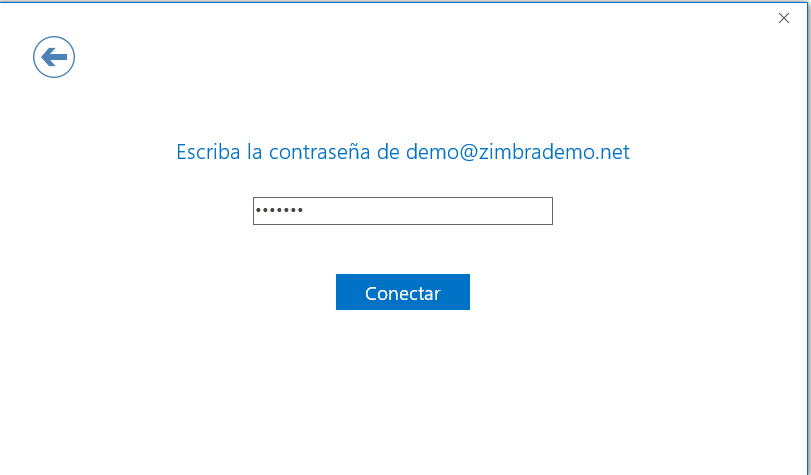
VERY IMPORTANT: It is possible that Outlook does not correctly detect our IMAP server. In that case, we would go back to step 3, by pressing Advanced Options, where we would have to write our server manually.
5. Finally, it will notify us that the configuration of our account is complete, and it will allow us to choose if we want to also configure the account in Outlook Mobile. We will select it according to our needs. We will finish by clicking OK.
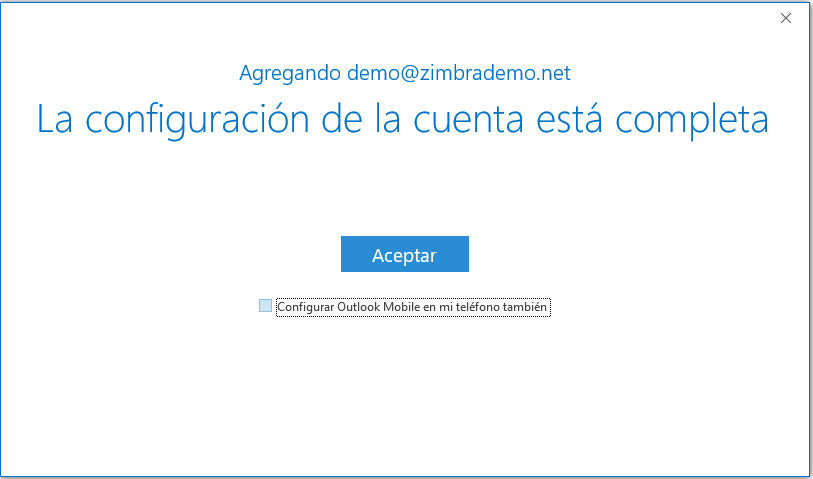
6. Finally we can go to Outlook and start using our account in Outlook 2016.



