Cases
In SuiteCRM, Cases are used to record interactions with Customers when they request help or advice, for example, in a Sales or Support function. You can create a Case, it is updated when a User is working on it, it is assigned to a partner and it is closed when it is resolved. At each stage of the Case, the User can track and update the incoming and outgoing conversation thread so that a clear record of what happened in the CRM is recorded. Cases can be related to individual records such as Accounts, Contacts and Insects.
Cases Actions
You can access the Actions of Cases from the drop-down menu of the Case Module menu or from the Sidebar. The actions of Cases are the following:
– Create case: A new form is opened in the edit view to allow you to create a new account record.
– View cases: it will direct you to the list view for the Cases module. This allows you to search and list case records.
– Import cases: redirects the messages to the import assistant for the Cases module.
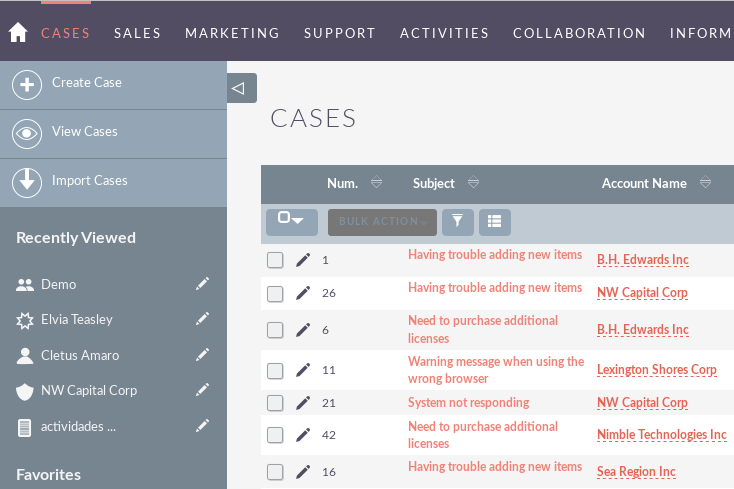
Handling Cases
– To sort records in the case list view, click on any column title that can be sorted. This will sort the column either ascending or descending.
– To find a case.
– To update some or all of the cases in the List View, use the Bulk Update panel.
– To duplicate a case, you can click the Duplicate button in the details view and then save the duplicate record.
– To combine Duplicate Cases, select the records from the Case List View, click the Merge link in the Actions drop-down list and advance through the merge process.
– To delete one or several cases, you can select several records from the List View and click Delete. You can also remove a case from the details view by clicking the Delete button.
– To see the details of a case, click on the subject of the case in the list view. This will open the record in the Details View.
– To edit the details of the case, click on the Edit icon in the List View or click the Edit button in the Details View, make the necessary changes and click Save.
– To keep track of all changes to the audited fields, in the case record, you can click the View change log button in the case details view or edit view.


