Navigation elements
The ability to easily view and navigate CRM areas is key to improving productivity and user adoption. SuiteCRM has a clear user interface that has several elements that we will deal with in this section.
Top navigation menu
The top navigation menu is the main menu that users will use to navigate to the modules to create and manage records. The standard design for top navigation is a list of 10 modules. The order for this menu is determined by the order of the modules in Admin → Display modules and subpanels. The top navigation menu has six elements. These are:
– CRM Name: this is the name of the CRM that is specified in the installation. This default is SuiteCRM.
– Module menu: lists or groups the modules according to the user’s preferences. This provides the possibility for users to navigate to modules within CRM.
– Desktop notification count: shows the number of desktop notifications that the user has not yet read. These can be managed by the user. For more information about desktop notifications, see the Desktop Notifications section in this user guide.
– Rapid creation: rapid creation allows rapid creation of key module records globally within CRM.
– Global / full text search: allows users to search the CRM.
– User menu: shows the user name of the user who is currently logged in. There is a drop-down menu that gives users access to Employees, their profile, the page on and a link to close the session.
![]()
To see a module, you can click on the name of the module. This will take you to the list view of that module.
When you move the cursor over the name of a module, a drop-down menu will appear. This drop-down menu shows the actions and records recently viewed for that module.

You can edit the records that are displayed in the Recently Viewed section of the drop-down menu by clicking on the pencil icon. This will direct you to the edit view for that record.
There is also a navigation structure of grouped tabs for SuiteCRM. Users can set this option in their user preferences. For more information on modifying user preferences, see the section Manage user accounts.

The grouped tabbed navigation menu gives the user the possibility to group modules within a tab, such as the Sales tab.
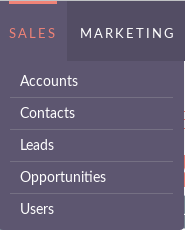
Quick Create
You can click on the ‘Create‘ icon in the top navigation menu to access the quick creation options. This is a list of commonly used modules with the ability to create new records within these modules from any location.
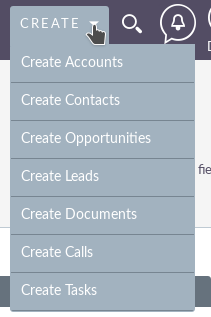
Sidebar
The sidebar is part of the receptive theme and is a configurable option by the user. The sidebar can be expanded and collapsed by clicking the button indicated below.
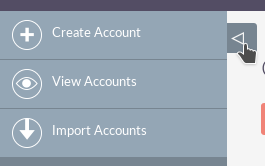
Actions
This shows the Actions for the module you are currently viewing. For example, if you are viewing the Accounts module, the actions shown are: Create Account, View Accounts, Import Accounts. This gives you one-click access to the module’s actions.
Recently seen
This section shows the last ten records you have seen. This leaves a trail of bread crumbs so that previously viewed records can be accessed quickly and easily through the sidebar. There is also the option to click on the pencil icon, which will take you directly to the edit view of the record.


