1. To configure our mail, contacts, calendars and tasks through ActiveSync we will go first to the menu of our Smartphone where we will look for the icon Settings (commonly represented with a nut)
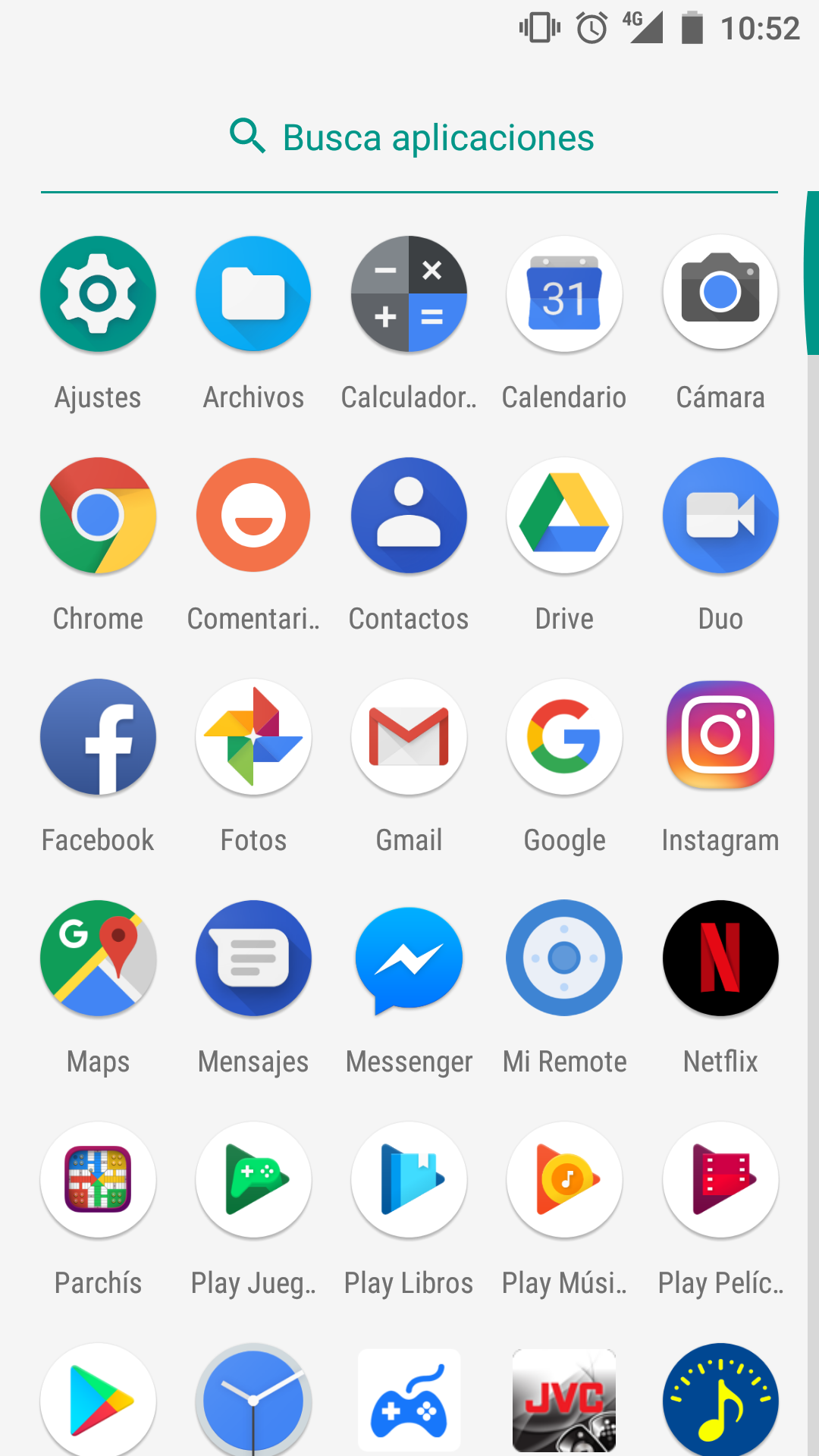
2. Next, we will search in Settings for the Users and accounts section (the names of the menus may vary depending on the Android version). We will press in this menu, and we will look for the option of Add account. Here we will select Exchange. NOTE: The name can vary between Exchange ActiveSync, Microsoft Exchange, Work Account or similar.
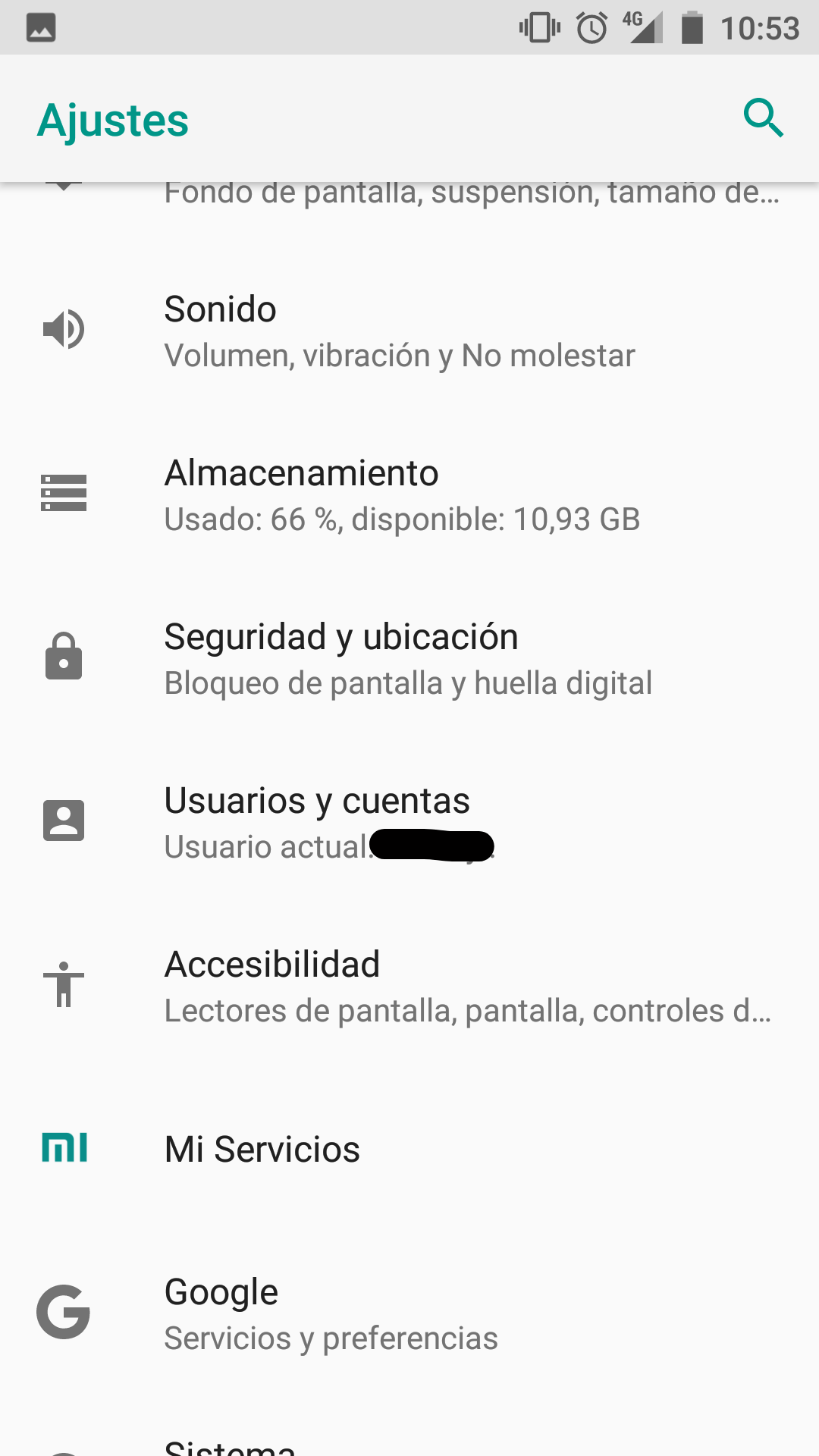 |
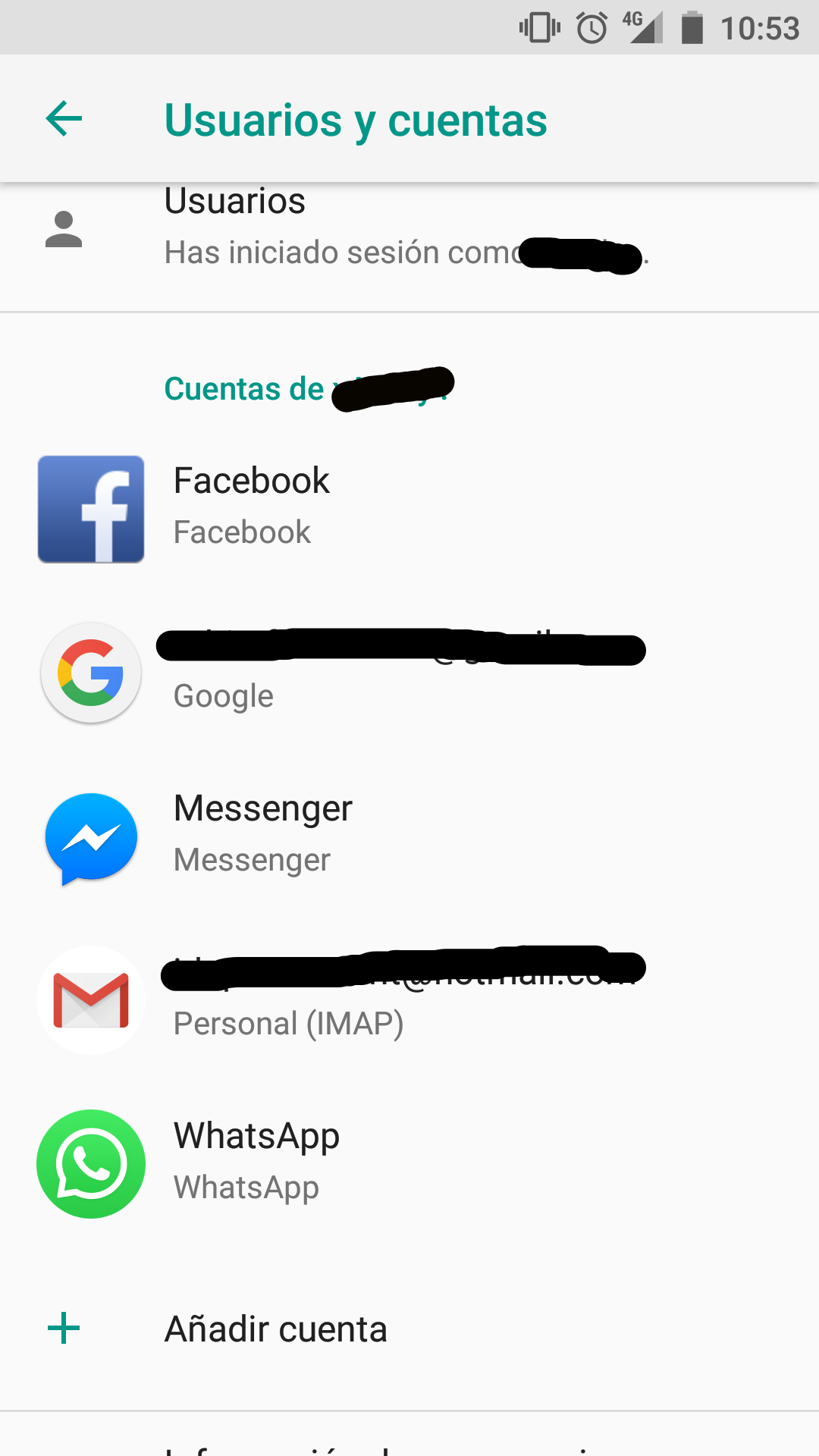 |
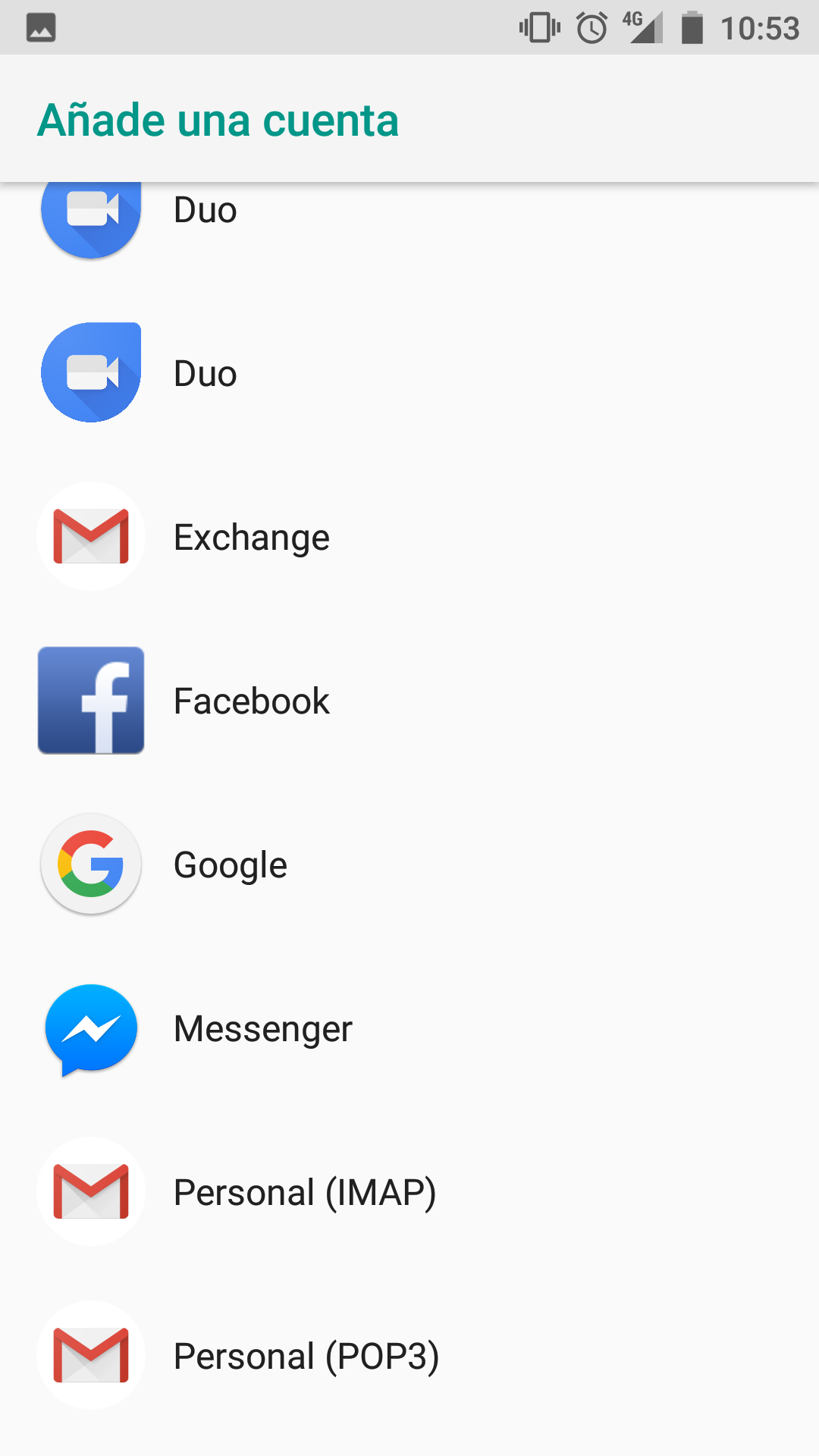 |
3. Once chosen, a series of screens will appear in which we will have to enter the information of our account. First, the email address. Second, the password.
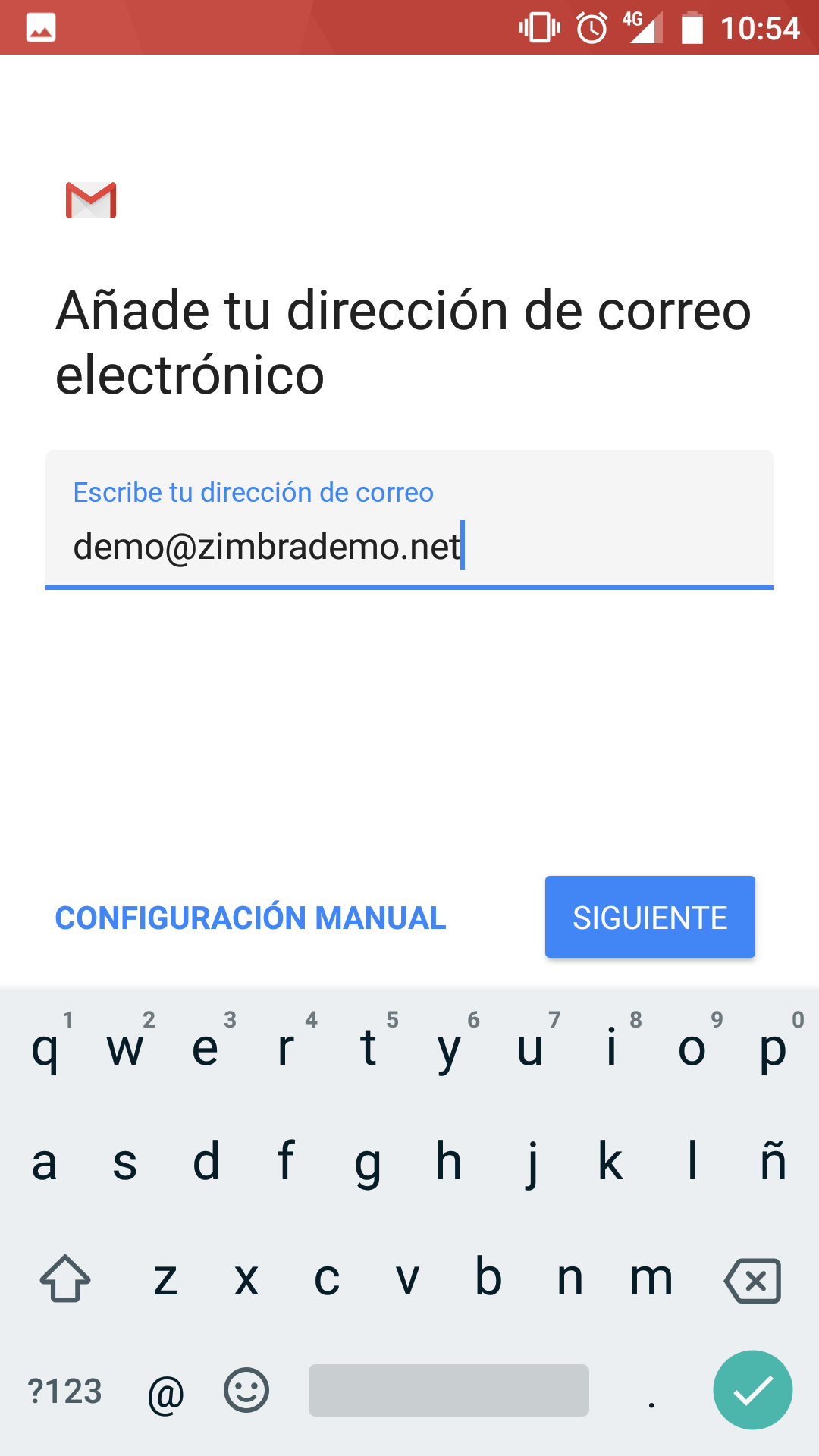 |
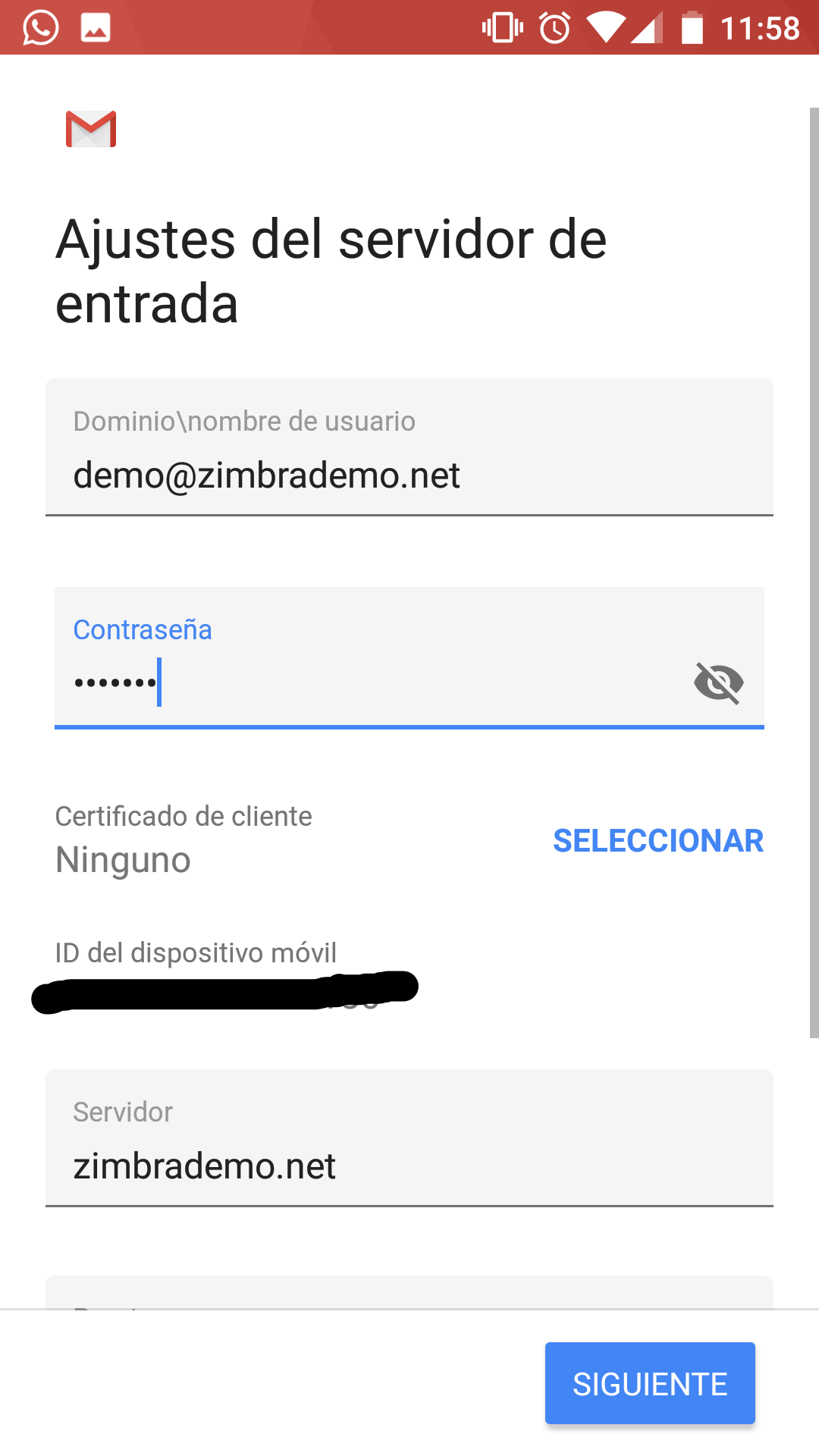 |
4. When entering the password, WITHOUT giving the next one, we will slide down. The server (it will be predefined, although if your provider gives you a different one, it is necessary to change it) in the same way as the port (it will be predefined). On the other hand, in the SSL/TLS drop-down, we will change it, if possible, (not strictly necessary), to SSL/TLS (accept all certificates).
NOTE: It is possible that when selecting the latter option, a message like this one appears ”The security of the email is not guaranteed”. We will continue anyway since there is no danger.
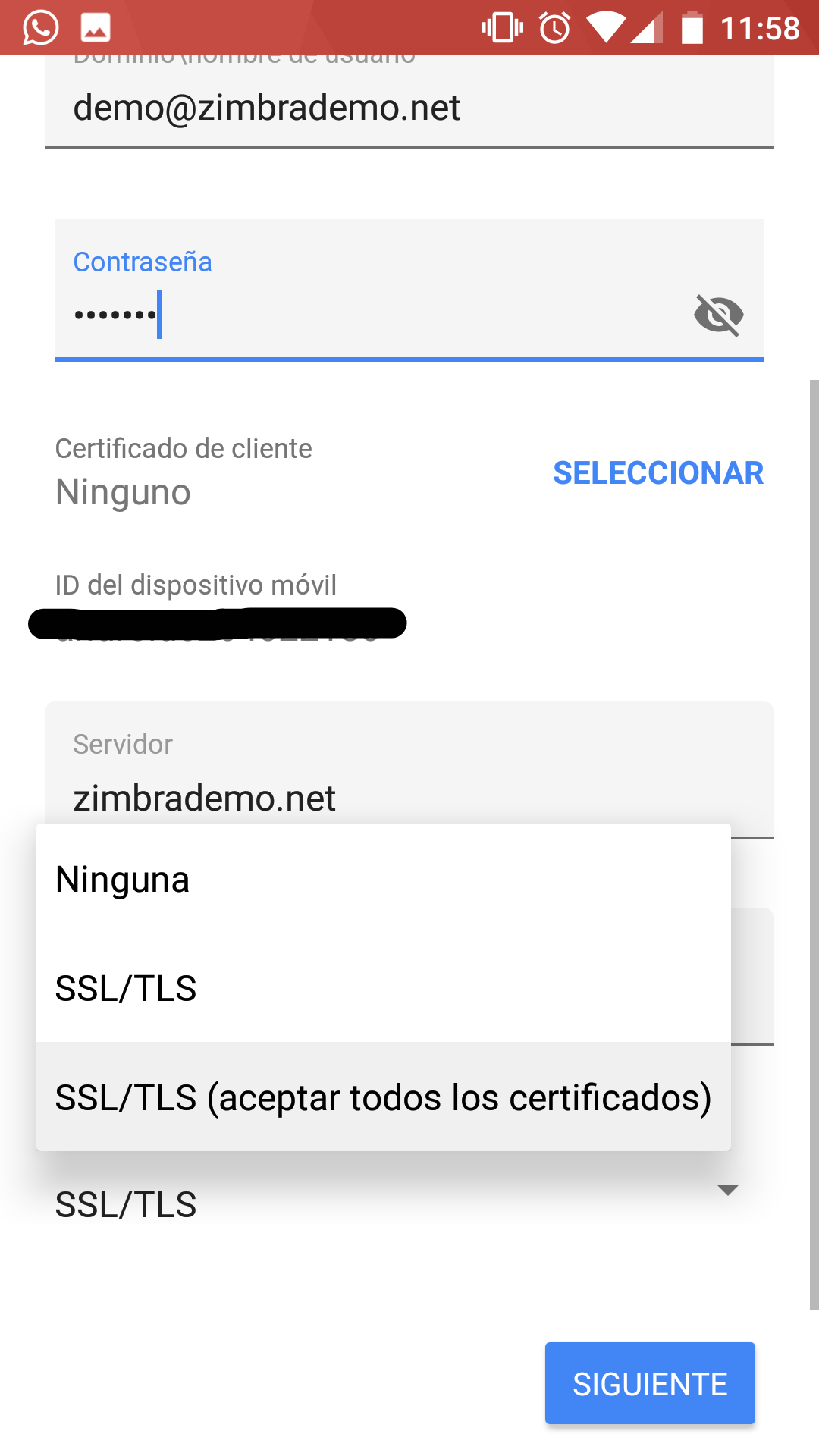
5. We will continue with Next, where another notice will appear. Press OK. Finally we will assign a name to the account to differentiate it from others that are already introduced.
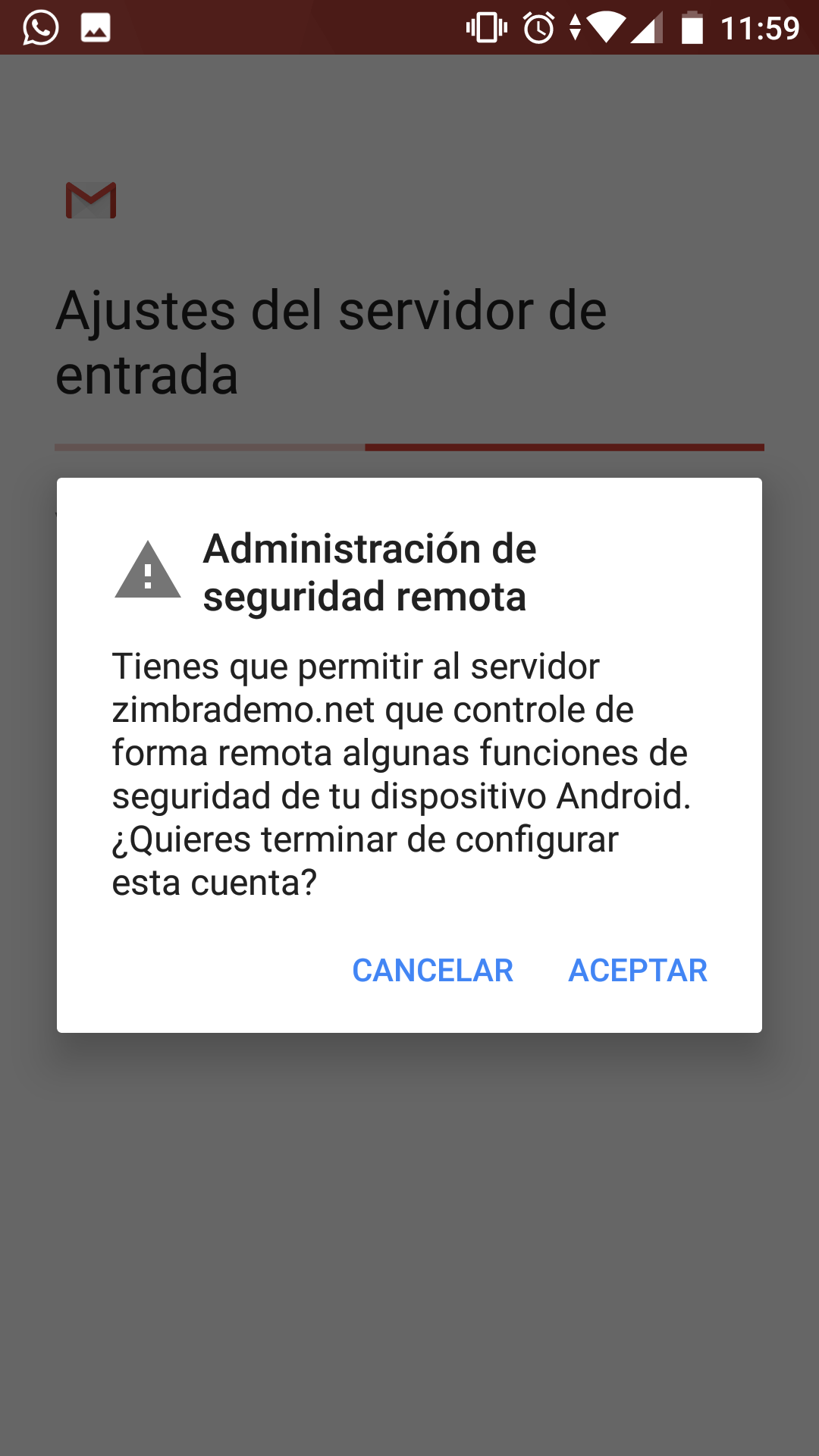 |
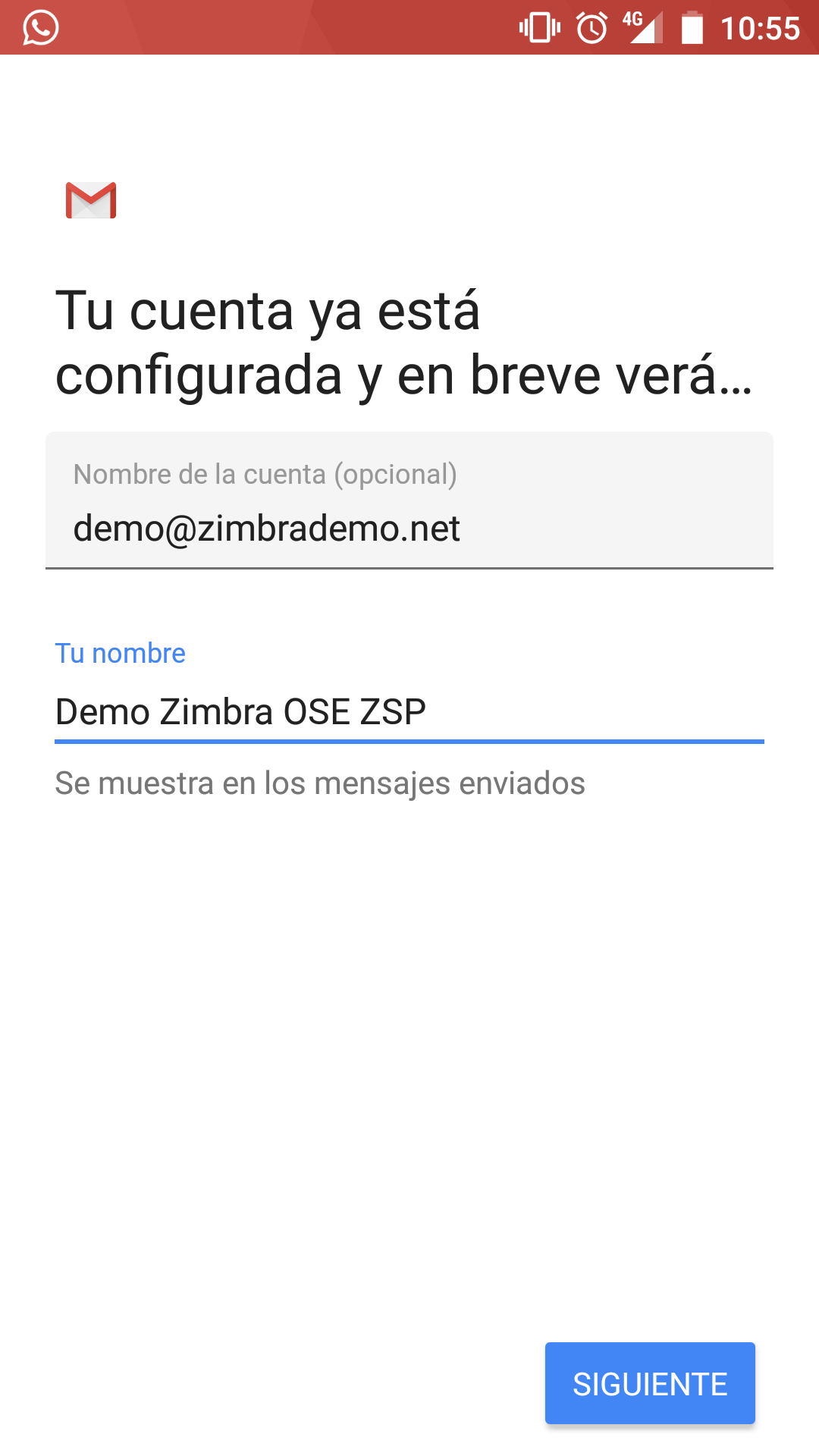 |
6. At this time we will have our account entered through Exchange ActiveSync. Before using it, we will make sure that everything is correctly synchronized. For this we will go to the menu of Users and accounts at the beginning. We will see that the account we have entered appears and click on it.
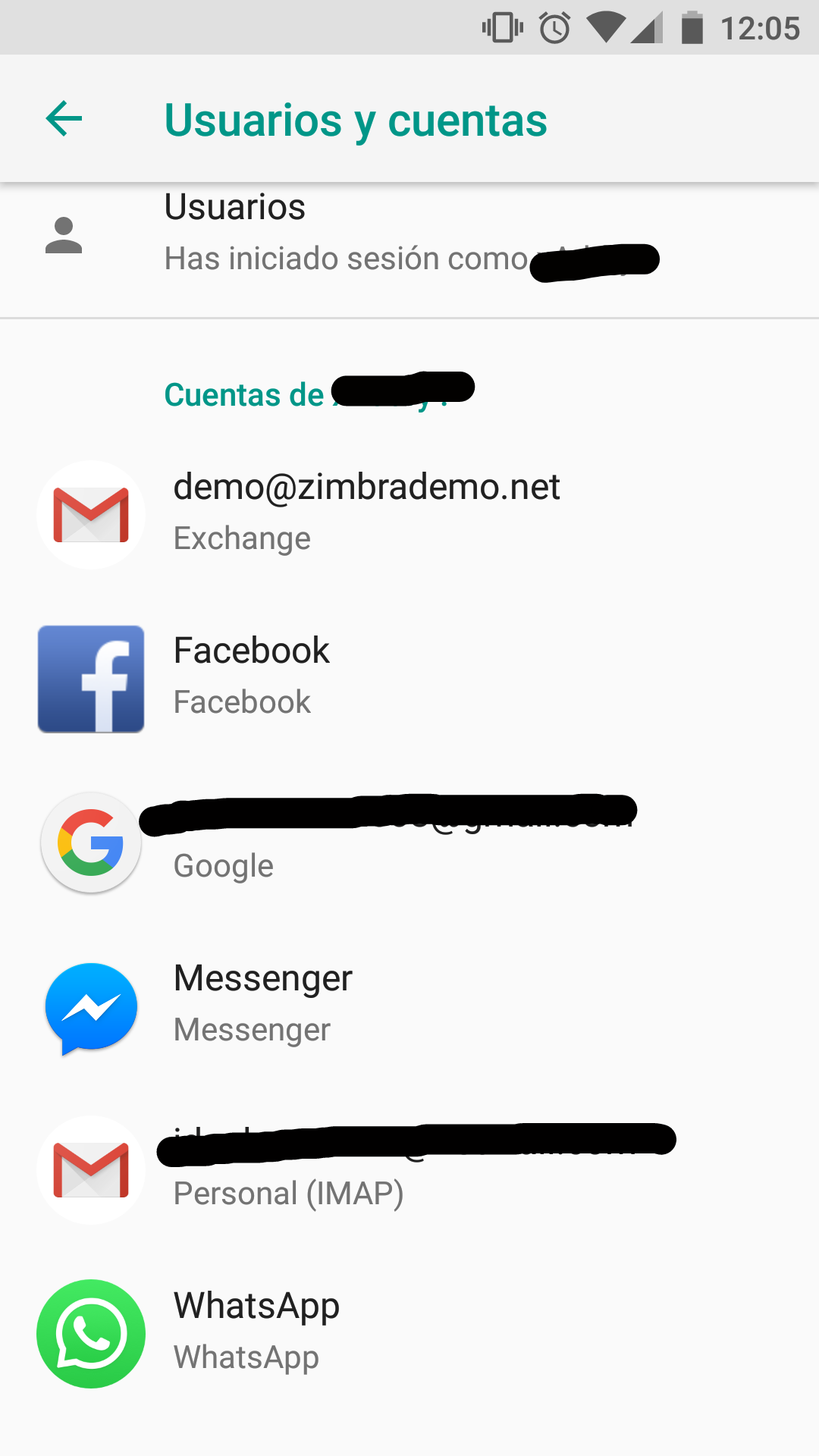 |
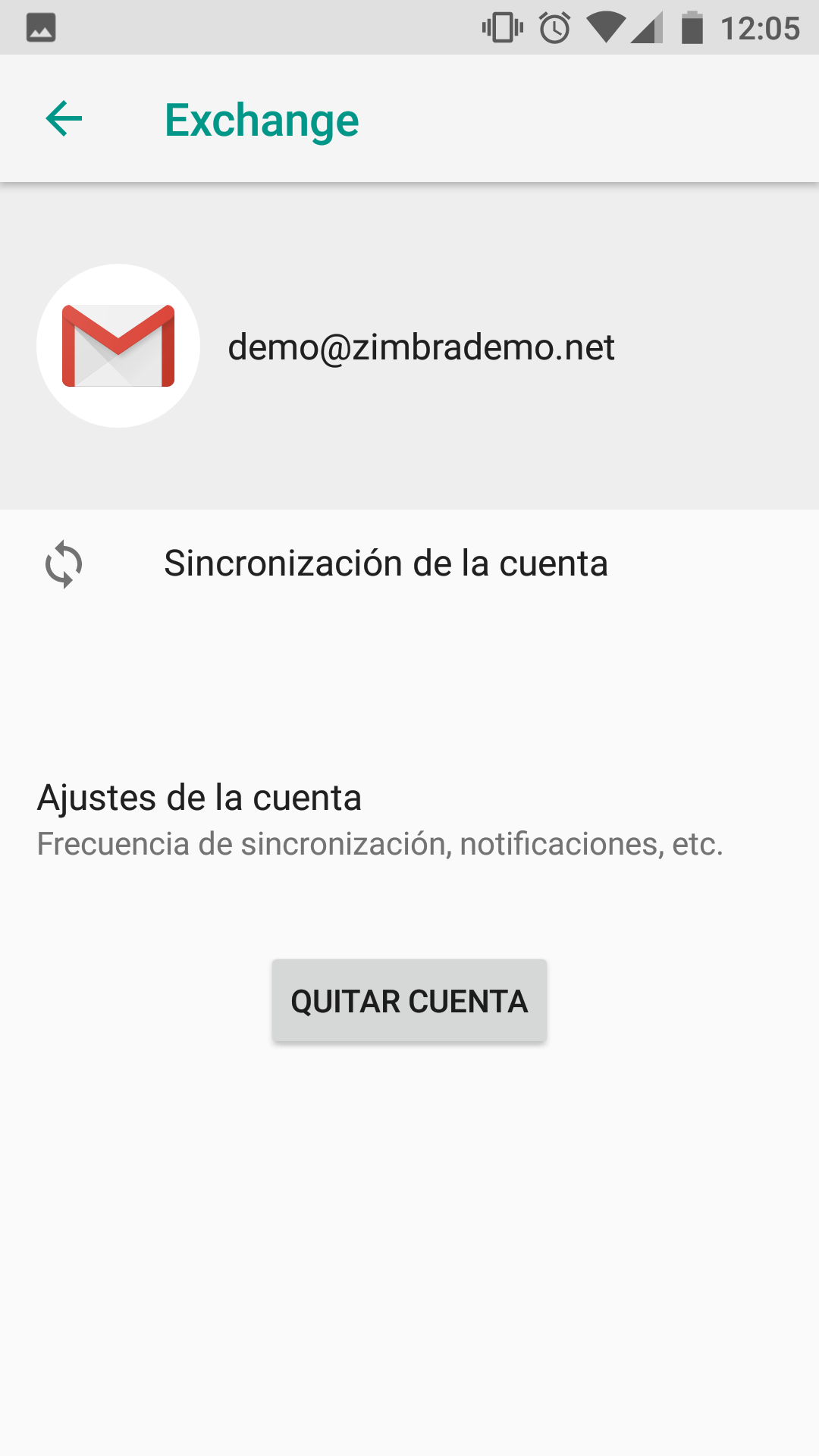 |
7. We enter the Account’s Synchronization and make sure that everything is marked (if not, we mark them). Finally we can already go to our specific mail application to start using our new account.
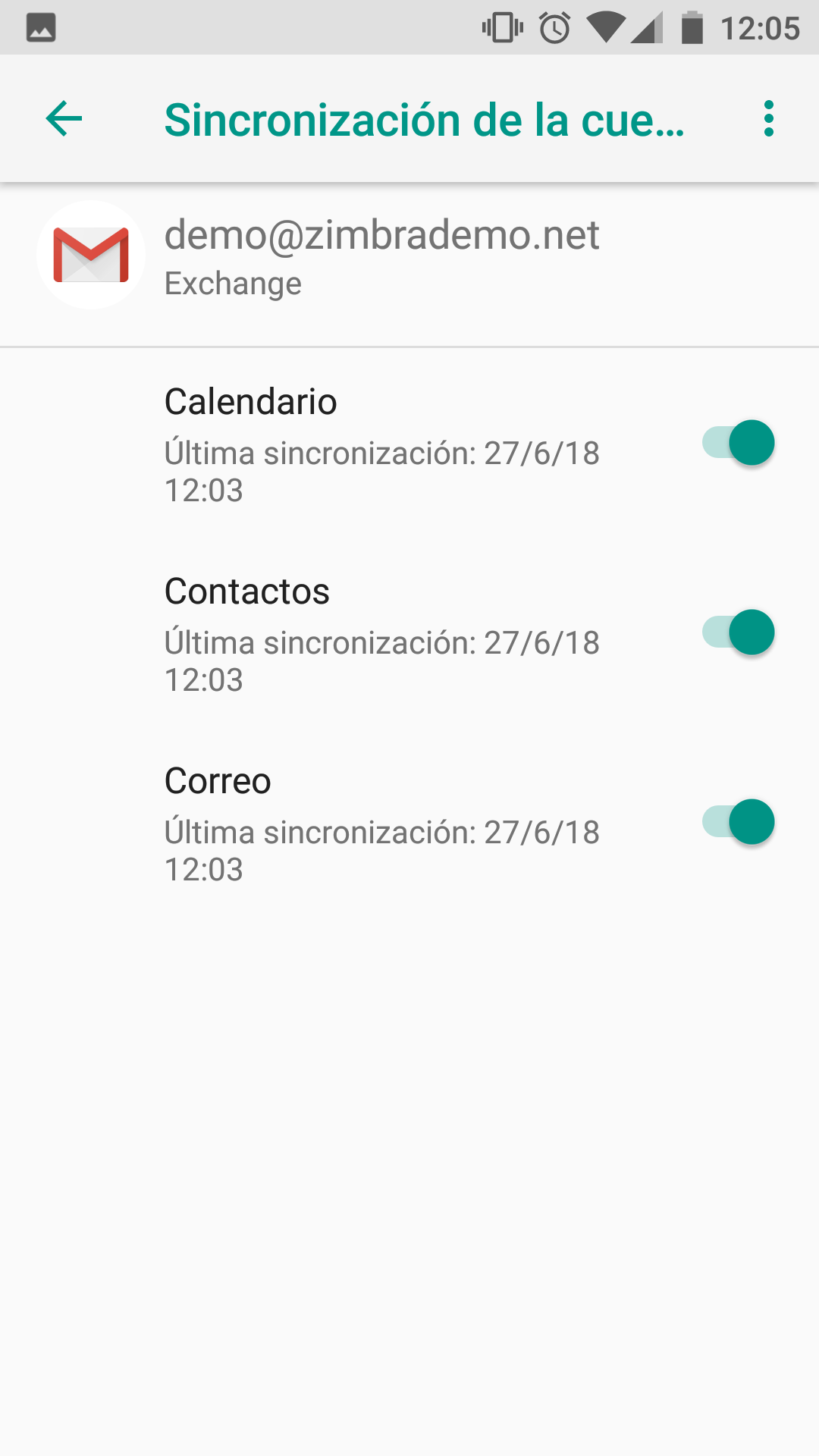 |
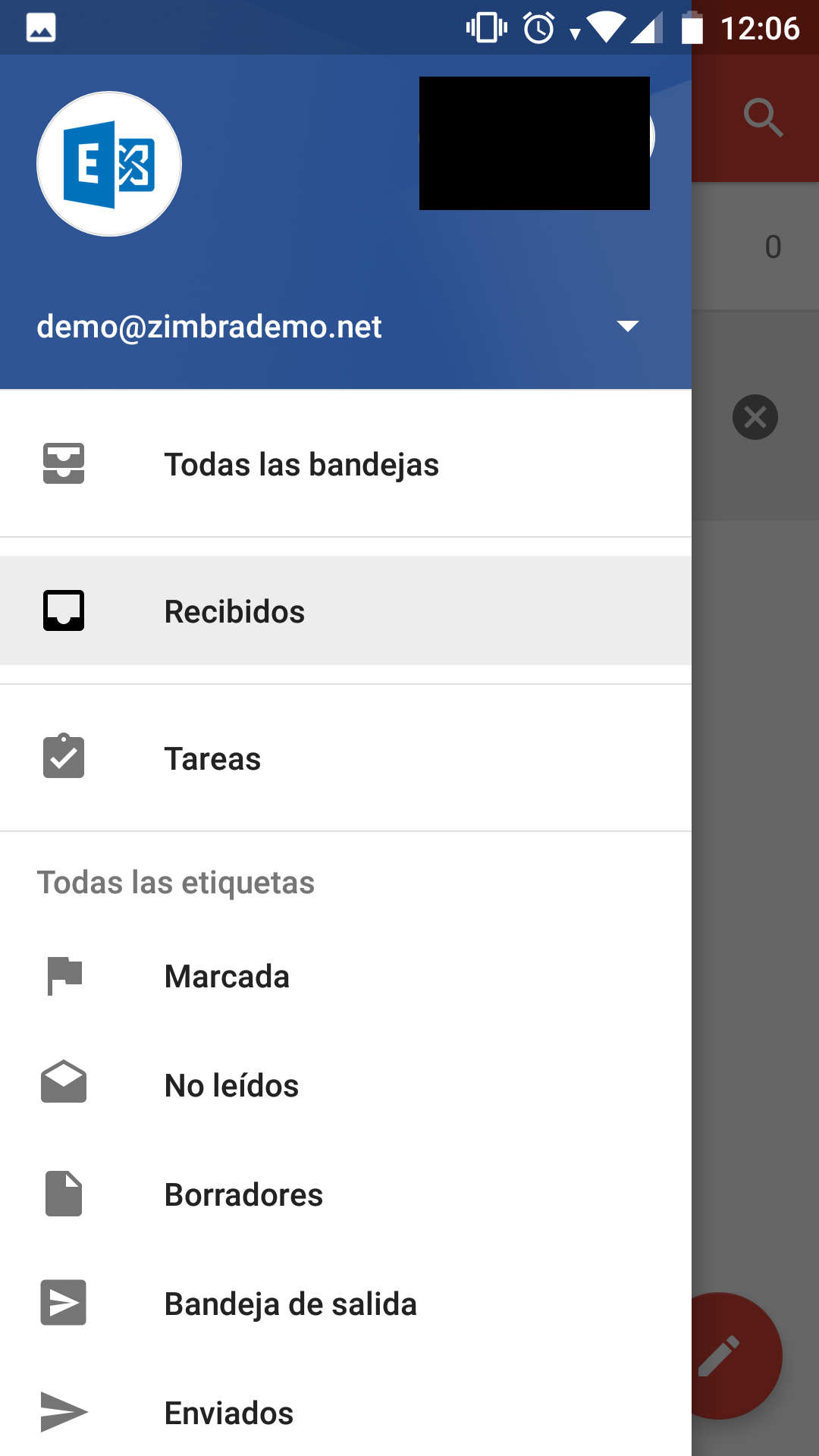 |


